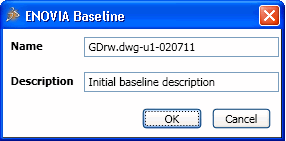Baselining Designs | ||||||
|
| |||||
A baseline
is created for the design active in AutoCAD with the specified parameters.
![]()
Known Limitation
Baseline creation from the CAD tool fails when you try to create a baseline for a structure wherein the participating designs are being referred from different directories.For example,
The user has a parent -> child structure wherein the parent and child are located in different directories and the user tries to baseline this structure from the CAD tool using ENOVIA > Baseline menu.
An error message "Could not baseline as designs are opened from multiple directories. Please open all designs from ENOVIA to a single directory before baseline" is displayed.