Click ENOVIA > Open or Insert from AutoCAD toolbar
The ENOVIA Open or Insert dialog box opens.
Click the
 tab. tab.
The list of available ENOVIA workspaces are displayed.
Click to expand the workspace tree and view the designs within each workspace folder.
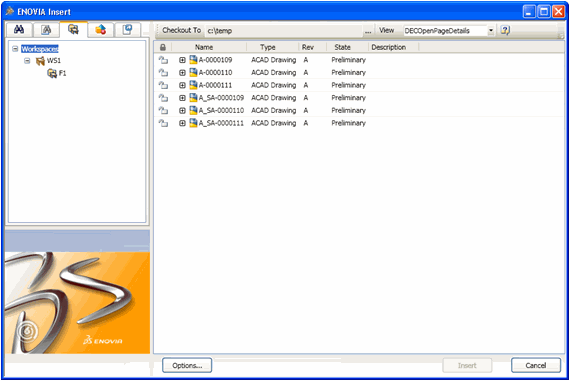
Select one or more designs and right-click to
view the available options. Click Open or Insert to open or insert the selected designs.
|