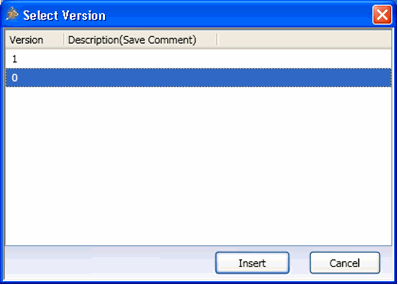Opening or Inserting Particular Version of a Design | |||||
|
| ||||
The selected version of the design is opened in AutoCAD or inserted in the active design.
Note: Opening a version of a parent object is preferred over any design configuration selections done in the Open Options dialog box. The "As Stored" design configuration of the selected version is opened from ENOVIA by default.