Click ENOVIA > Manage Workspace > Local from the CAD tool.
ENOVIA Integration Exchange Framework Client opens.
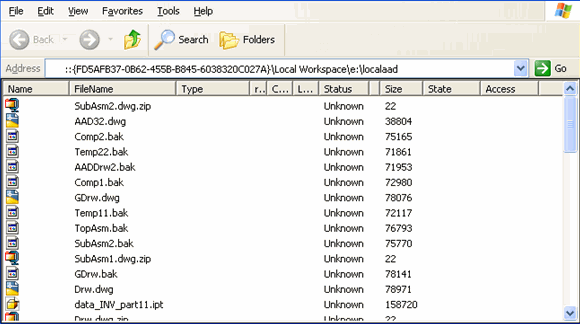
The location the local workspace opens depends on the status of the design in the CAD tool and in ENOVIA. The following table lists the actions of local workspace manager depending on various design status.
| Design Status |
Action |
|---|
| Active In-session and in ENOVIA |
folder in Local Workspace that contains the active in-session design opens. |
| No active design |
top level local workspace folders are displayed. |
| Not in ENOVIA |
default checkout directory set in user preferences opens. |
You can use these folders for managing the designs.
For more details on working with local workspaces, see Working with ENOVIA
Integration Exchange Framework Client section the ENOVIA Designer Central User's Guide.
|