Viewing PLM Status | ||||
|
| |||
Click ENOVIA > PLM Status from AutoCAD toolbar to open the PLM Status dialog box.
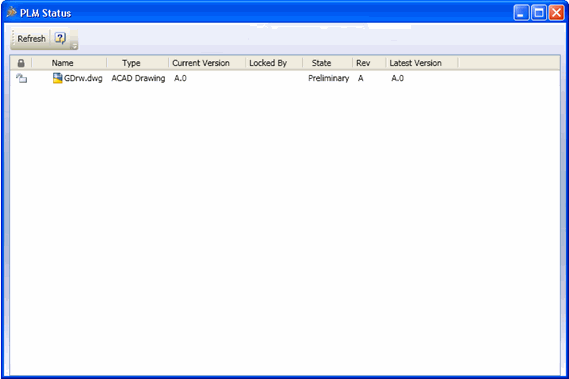
Note: If the root node is not saved to ENOVIA, then only the Name and Type columns display information for the design in the PLM Status dialog box. No information is displayed in the Locked By, State, Rev, Latest Version, and Current Version columns for this design.
The following columns in PLM status dialog box display information of the designs:
Note: If there are multiple designs open in AutoCAD, the PLM status is displayed only for the design and its child components that is active.
Name. Name of the design.
Type. Type of the design.
Current version. Displays the version of the design that is currently active in AutoCAD. Current version is displayed as UNKNOWN if the design is not in ENOVIA.
Locked By. Displays the user name of the person who has locked the design. This is blank for a new design.
State. Current maturity level of the design in ENOVIA lifecycle. This is blank for a new design.
Rev. Current revision of the sequence. This is blank for a new design.
Latest Version. Displays the last known or the latest version of the design.
Note: You can minimize the PLM Status dialog box and continue working with AutoCAD, make changes in the structure, or lock/unlock designs in the design structure.
Click Refresh to refresh the display for the entire structure.
Any changes done to the design or design structure is updated in the PLM Status dialog box.
Upon right-click on one or more selected nodes, the following options are available:
Lock. Locks the selected designs in ENOVIA. See Locking and Unlocking Designs.
Note: If the designs you are trying to lock is already checked out at RFA, then a message, "Following file(s) were loaded from RFA location and are read only. If you want to modify and save the file(s) to ENOVIA please checkout to location other than RFA:" is displayed. Incase of multiple objects, the list of designs is also displayed in the message. Click Yes to lock the designs. Note that the files are not downloaded to the local disk.
Unlock. Unlocks the selected designs. See Locking and Unlocking Designs.
Properties. Displays the properties of the selected node. This option is not available for multiple node selections. See Viewing Properties.