About the Structure Compare Reports | |||||
|
| ||||
Complete Report Results

The structure for Object 1 shows on the left and the structure for Object 2 shows on the right. The columns that display depend on the type of objects being compared. In this report:
- Matched child objects show in the same row for Object 1 and Object 2
- Child object names highlighted in yellow indicate the other object does not have a matching object in its structure; the row only shows data on the left or right side of the page
- Cells highlighted in blue indicate that the value is different for the matching child objects
Using Sync to right or Sync to left updates the view and shows proposed changes in bold. These changes are not written to the database until you click Apply. If you do not see these buttons in the toolbar, you do not have the authority to synchronize structures.
![]()
Difference-Only Report Results
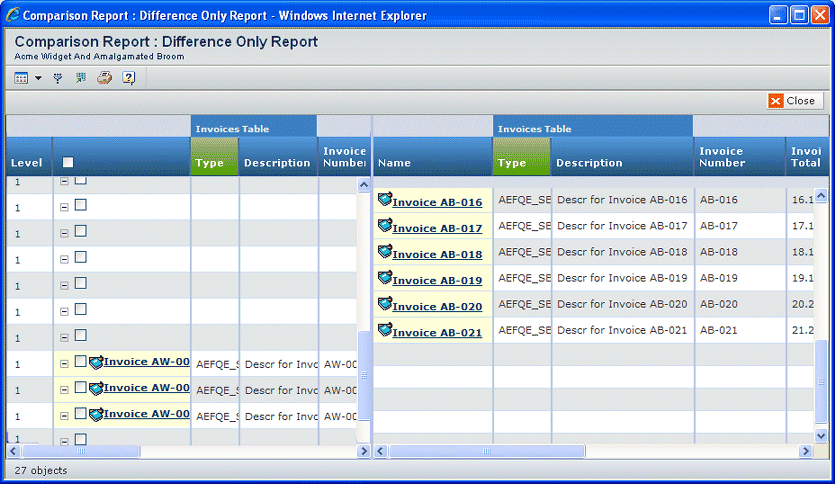
The structure for Object 1 shows on the left and the structure for Object 2 shows on the right. The columns that display depend on the type of objects being compared. In this report:
- Child object names highlighted in yellow indicate the other object does not have a matching object in its structure; the row only shows data on the left or right side of the page
- Cells highlighted in blue indicate that the value is different for the matching child objects
![]()
Unique to Left Report Results
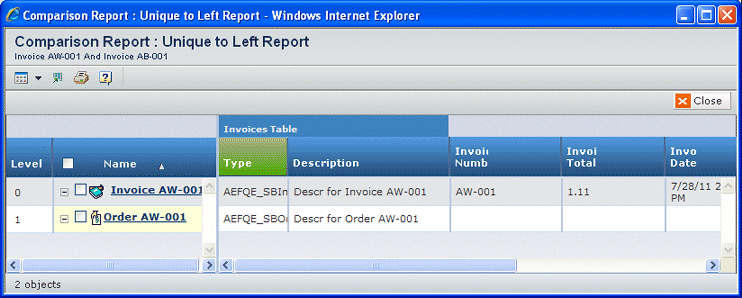
The structure lists those child objects that are unique to Object 1 (which displays on the left side of the complete summary report). The columns that display depend on the type of objects being compared. In this report:
- Child object names highlighted in yellow indicate the other object does not have a matching object in its structure
- Cells highlighted in blue indicate that the value is different for the matching child objects
![]()
Unique to Right Report Results

The structure lists those child objects that are unique to Object 2. The columns that display depend on the type of objects being compared. In this report:
- Child object names highlighted in yellow indicate the other object does not have a matching object in its structure
- Cells highlighted in blue indicate that the value is different for the matching child objects
![]()
Common Components Report Results
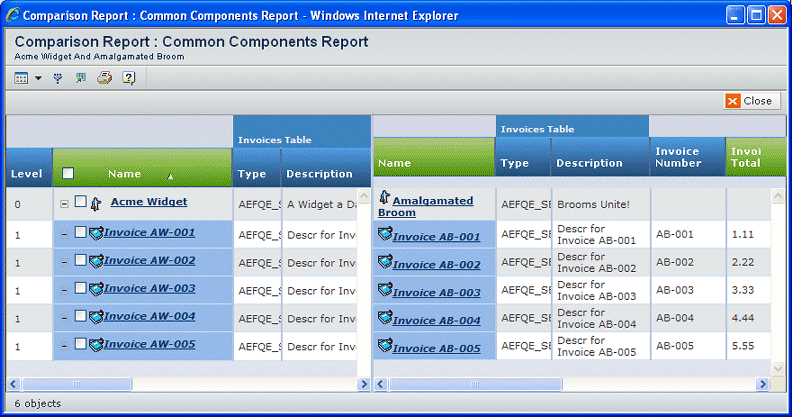
The structure lists those child objects that are common to both Object 1 and Object 2 (this example shows objects that have no common components). The columns that display depend on the type of objects being compared. In this report, column headings in red indicate columns used as the basis of comparison.