Tasks/Signatures Tab of the Lifecycle PowerView Page | ||||
|
| |||
Columns
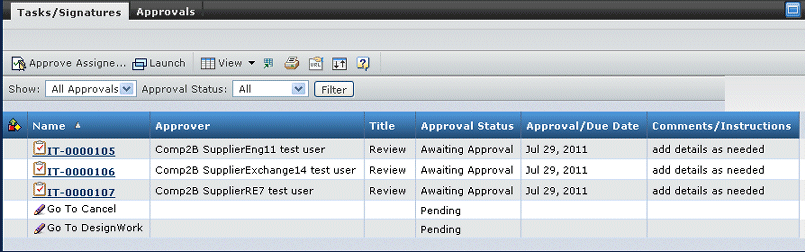
| Column Name | Description |
|---|---|
| Route Status |
|
| Name | The Name assigned to the task or the Signature required. Click to view the properties page for the task in a new window. If the row is for a signature requirement (not associated with a route), the Name is not a link. |
| Approver | The person assigned as the approver for this task. When not yet approved, the value could be a specific person, a role, or a group. After approval, shows the name of the actual user who approved the task. |
| Title | Title from the task or blank if a signature requirement. |
| Approval Status |
|
| Approval/Due Date | The date the task/signature is due, or if already done, the date the task/signature was completed or approved. |
| Comments/Instructions | Comments entered when completing the task or signing for the signature requirement; if not yet completed or signed, shows the instructions given for the task, or blank for a signature requirement. |
| Related Objects | If the task is for an object related to the one being viewed that affects this object's ability to be promoted:
|
![]()
Filters
This table lists the filter options:
| Filter | Filter Choice | Description |
|---|---|---|
| Show | My Approval | Show tasks and signature requirements that you can approve or complete |
| All Approvals | Show all tasks and signature requirements that need completion or approval | |
| Approval Status | All | Show all tasks and signature requirements for this Lifecycle state |
| Pending | Show only those tasks and signature requirements that need to be done | |
| Completed | Show only those tasks and signature requirements already done | |
| Include If this filter does not display, related objects are not included for this object's Lifecycle. |
Current Object | Show only those tasks or signature requirements for the current object |
| Current and Related Objects | In addition to the current object, show tasks and signature requirements for related objects that are required for this object to be promoted |
![]()
Actions Menu and Page Toolbar
This table lists the actions available on the toolbar:
| Action Name | Description |
|---|---|
| Approve Assigned Tasks | Allows you to approve multiple selected tasks. See Approving Multiple Tasks. The tasks must be assigned to you. |