From any page that has a field that requires a date, click the Calendar  icon next to the field.
icon next to the field.
The calendar drops down from its present location. It shows the current month and year with the current day highlighted.
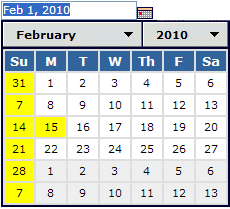
Days shown with a yellow background are defined as non-working days but can still be selected. Your Business Administrator can set this color, and not all calendars are configured to show non-working days in a different color.