From the Search Results page, check each item that you want to include
in the collection.
Click  to add the checked items
to the clipboard collection.
to add the checked items
to the clipboard collection.
Or
Select New/Add to Collections or Add
to Clipboard Collection from the
 pull-down menu.
pull-down menu.
If you add objects to the clipboard collection, you are finished with
this procedure.
If you selected New/Add to Collections, the
Select Collection dialog opens, showing all collections that you own.
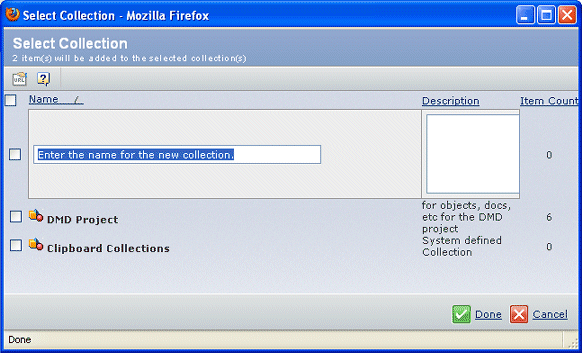
To add the objects to an existing collection, check that collection.
Or
To create a new collection, type a name. Do not use the same name
as one of your existing collections. If you choose an existing collection,
an error message displays and the Select Collection popup redisplays
so you can enter a different name.
Click Done. A confirmation message displays.
Click OK.
If a selected object already exists in the collection, it is not added
again.