A real number used in statistical analysis that indicates how closely data conforms to the mean in a set of data. The calculation used is:
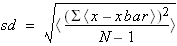
where N is the total number of items (this formula is different from Microsoft Excel's standard deviation formula). |