From the global toolbar, select . The Preferences dialog box opens.
From the General category, click Toggle
Browser Toolbar.
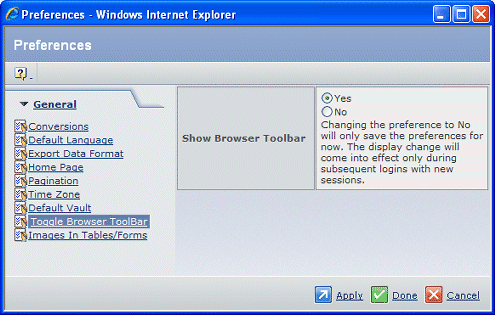
Click the Yes option to show the toolbar; click
the No option to hide the toolbar.
Click Apply or Done to
save your selection. Clicking Apply leaves the Preferences popup open
so you can set other preferences. Clicking Done closes it.
|