From the global toolbar, select .
The Preferences dialog box opens.
From the General category, click Default
Vault.
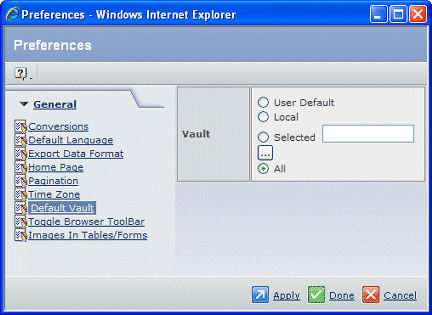
Choose the vault option that you want chosen by default when you perform
a search:
- User Default. the default vault defined in your
person definition.
- Local. primary and secondary vaults for your
company to which you have access that are local to the connected server.
- Selected. Click
 to select vaults assigned
to your company. to select vaults assigned
to your company.
- All. all primary and secondary vaults to which
you have access, including local and remote vaults for your company and
for collaboration partner companies.
Click Apply or Done to
save your selection. Clicking Apply leaves the Preferences popup open
so you can set other preferences. Clicking Done closes it.
|