From the global toolbar, select . The Preferences dialog box opens.
The left side of the dialog box lists the global preferences and preferences
for each ENOVIA product.
From the General category, click Default
Language.
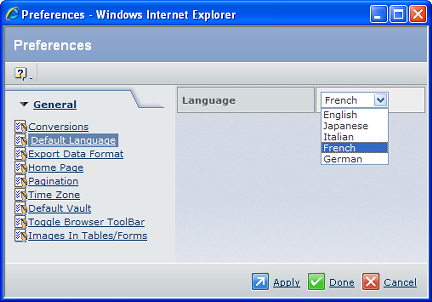
Choose the Language you want.
Click Apply or Done to
save your selection. Clicking Apply leaves the Preferences popup open
so you can set other preferences. Clicking Done closes it.
|