Click . The Change Password dialog box opens.
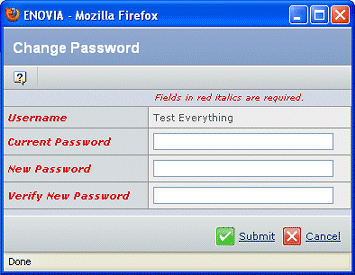
Enter your Current Password.
Enter your New Password.
Passwords can contain spaces. Your system may be configured so passwords
must meet certain criteria. For example, passwords may have to contain
a minimum number of characters or may have to contain both alphabetic
and numeric characters. If you enter a password that does not meet your
system's criteria, a message displays that tells you what is wrong with
the password. Enter a new password with the appropriate corrections.
Confirm the password by entering it again in Verify New Password.
Click Submit.
|