From the global toolbar, select . The Preferences dialog box opens.
From the General category, click Time
Zone.
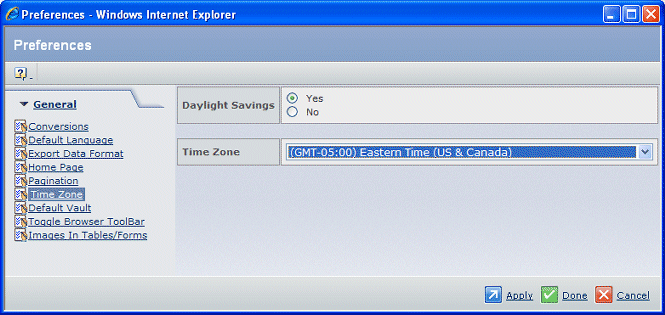
Select a Time Zone from the drop-down list. Time
zone preferences are listed according to geographical area and the plus
or minus difference from Greenwich Mean Time (GMT).
If the time zone you select supports Daylight Savings, choose Yes
to have the system automatically change the time when Daylight Savings
time changes for that zone.
Or
Choose No if you want your system to ignore
Daylight Savings time changes. For example, certain areas within time
zones that support Daylight Savings do not choose to switch between Daylight
Savings and Standard Time.
This option is disabled for time zones that do not support Daylight
Savings.
Click Apply or Done to
save your selection. Clicking Apply leaves the Preferences popup open
so you can set other preferences. Clicking Done closes it.