From the global toolbar, click .
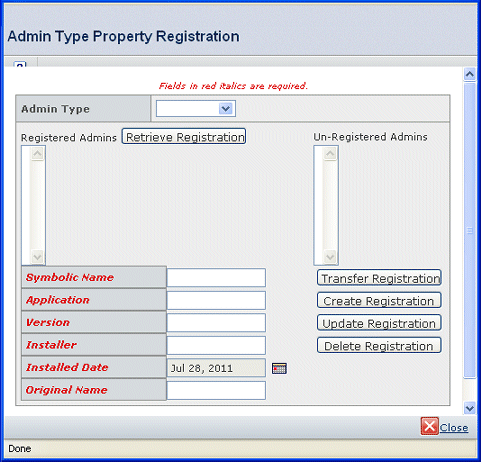
From the Admin Type list, choose the needed type
of administrative.
From the Registered Admins list, choose the object
that you want to replace with the unregistered object.
Click Retrieve Registration.
All the properties for the object are listed in the lower left corner.
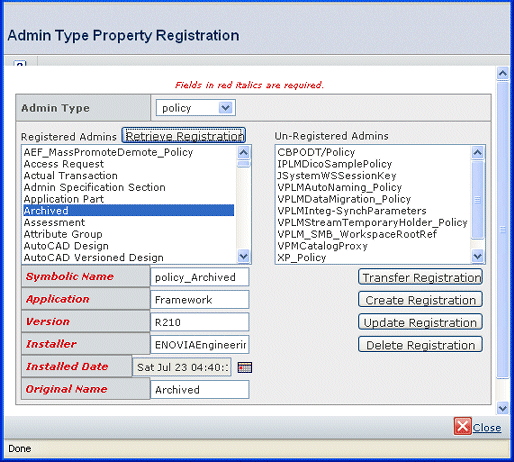
From the Un-Registered Admins list, choose the
object that you want to use instead of the registered object. Make sure
the registered object is still selected.
Click Transfer Registration.
The symbolic name property now points to the previously unregistered
object. The reassigned object also inherits the values for the other
properties.
Click Close.