Click the Workspace, Folder, or other structured component name. The window shows the structure navigator hierarchy.
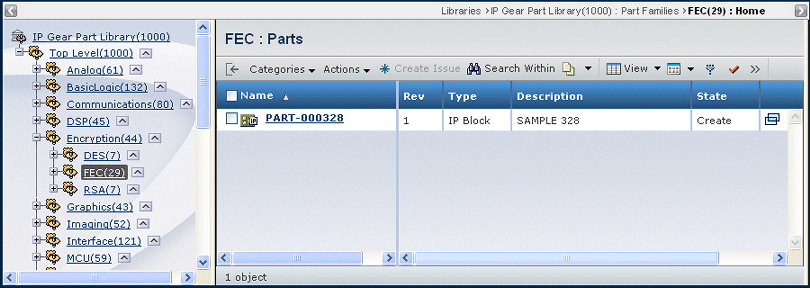
The structure navigator displays a count of all content in that item and its included items, not counting the item iteself. This content count is not available for all structured items.
To view information, click the name of a structured item in the structure list, and the main table page for that type of item displays on the right.
To work with the structure navigator, you can perform any of the following tasks:
- To view the contents of a folder, click the name of the folder.
- To expand or collapse a folder list, click + or - for the folder.
- To hide the structure navigator, click
 . .
- To show a hidden structure navigator, click

|