Register a Viewer
From the global toolbar, click .
The Viewer Property Registration dialog box opens.
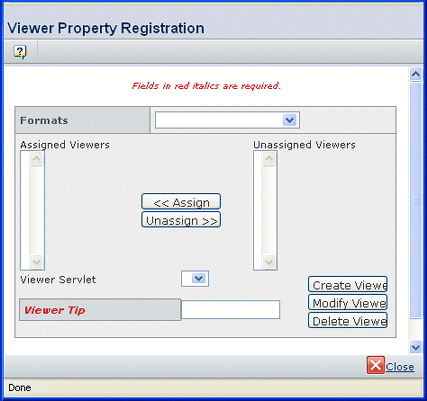
In Viewer Tip, enter the text you want for the
viewer's Tool Tip. This tip appears in the ENOVIA products when a user
hovers the cursor over the view icon. The system also uses this tip in
the preference list on the person profile pages for formats that are
set up for preference selection (see "Specify Formats for which a Preferred
Viewer Must Be Chosen" in the Business Process Services Administrator's Guide).
Click Create Viewer. A prompt window opens.
Enter the name of the servlet that invokes the viewer and click OK.
The viewer is listed in the Unassigned Viewers
list and in the Viewer Servlet box. A program object is created with
the name you entered for the viewer servlet. The tip text is assigned
as a value for the property viewerTip. The program object is connected
to the emxViewerRegistration program with the property installedViewer.
Now you need to assign formats for the viewer, as described in Assigning Formats to Viewers.

Modify or Delete a Viewer
From the global toolbar, click.
The Viewer Property Registration dialog box opens.
Choose the viewer you want to work with from the Viewer Servlet
list.
To modify the tip for the viewer, edit it as needed in the Viewer
Tip box. Then click Modify Viewer.
Or:
To delete the registration, click Delete Viewer.
|