Artwork for Products and Materials | ||
| ||
Artwork Image
You can view the sketches and graphics attached to the product in thumbnail view.
Access Artwork page from the following:
Ensure that you are in the product properties page. See Product Properties Page.
- From the page toolbar, click Categories > Artwork Image.
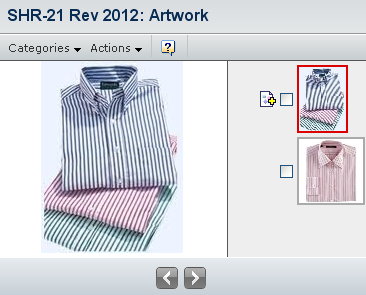 |
Actions
You can use the page toolbar to perform the following tasks.
| Actions | Description |
|---|---|
| Create Sketch | To upload a new sketch for the product. See Creating Artwork by Creating a Sketch for more details. |
| Create New Graphics | To upload a new graphic. See Creating Artwork by Creating Graphics for more details. Note: The Create New Graphics is only available for product. |
| Add Existing | To search and add an existing sketches. |
| Set As Primary | To set the selected sketch or graphic as primary artwork for context product. |
| Remove Selected | To remove a selected sketch or graphic from the context product. |
| Delete Selected | To delete a selected sketch or graphic from the database. |
![]()
Artwork Details
The Artwork Details page shows the detail information about sketches and graphics attached to the product.
Access the Artwork Details page from following:
- From the page toolbar, click Categories > Artwork Details.
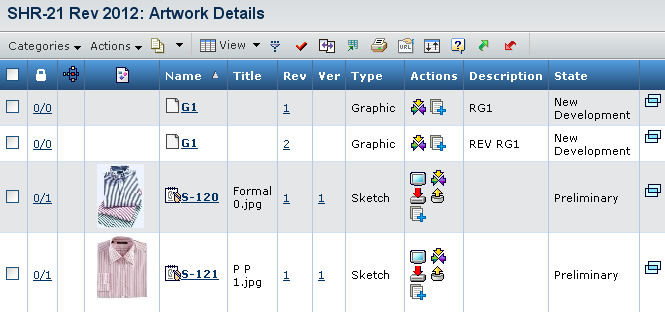 |
| Columns | Description |
|---|---|
| The attached image for the sketch. | |
| Name | The name for the sketch. |
| Title | The title for the sketch. |
| Rev | The revision for the sketch. |
| Ver | The version for the sketch. |
| Type | The type as graphic or sketch. |
The page toolbar Actions column includes following:
| Icon | Name | Action |
|---|---|---|
| View file | View the sketch in a viewer. | |
| Subscribe file | Opens the sketch Subscription Options page. Select the conditions for which you want to receive alerts, such as when the sketch is modified or checked out. | |
| Download | Downloads the sketch to your machine. | |
| Check Out | Checks out and opens or saves the sketch for modification in your machine. | |
| Check In | Checks in or uploads the checked out file after modification. |