Trims List Window | ||
| ||
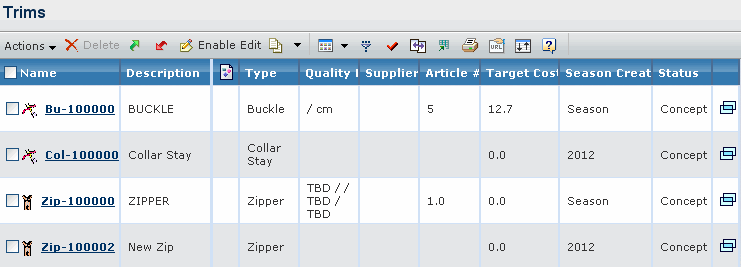 |
| Columns | Description |
|---|---|
| Type | Type of trim such as buttons, emboss, zipper, and so on. |
| Name | Name of the trim. |
| Description | Description of the trim. |
| Quality Details | Quality details of the trim such as Fiber Content, Size Unit of Measure etc. |
| Supplier | Name of the supplier of the trim. |
| Article# | Article number that is used by the Supplier to identify the trim. |
| Target Cost | Target Cost assigned to the trim. |
| Season Created | Season for which the trim is created. |
| Status | The current state of the trim in it's lifecycle. Note: If the trim is used in the product BOM and the context product is in finalised state, then trim cannot promote or demote. |
RMB Menu
You can use the Right mouse button to perform the following tasks.
| Actions | Description |
|---|---|
| Properties | To open the properties page of the trim. |
| Status | To open the lifecycle page of the trim. |
| Add To Collection | To add the trim to either an existing Clipboard collection or to a new collection. |
| Files | To display the image files connected to the trim. |
| Related Files | To display the reference documents attached to the trim. |
| All File Details | To display all the files connected to the trim. |
![]()
Actions
You can use the page toolbar to perform the following tasks.
| Actions | Description |
|---|---|
| Enable Edit | To edit the details of the selected trim. |
| Copy Trim | To create a copy of the selected trim. You can change some parameters when you create a copy. |
| To compare the selected trims. See Comparing the Material Revisions for more details. |