|
Name
|
Name of the task. Critical tasks (those
that cannot be delayed without affecting the project finish date) are
identified in red. |
| WBS
|
The task's order in the hierarchy. Integers
represent top level tasks. Second level tasks have one decimal, third
level tasks have two decimals, and so on. |
| Type
|
For a project, the type is Project Space.
The type for a top level node can also be Project Concept or Project
Template. You could also see Task, Phase, Gate, or Milestone as the type.
The type is Task for all tasks and subtasks. Your system may be set up
with additional task types. |
| Status |
The status flags indicate whether the
project or task is behind schedule. The exact number of days for a status
to be yellow or red is configurable and may be different for your system. |
| Project Status: |
| No flag |
The project is not complete but there are more than 5 days
remaining before the estimated finish date. |
| Green |
The project is complete. |
| Yellow |
The project is not complete and there are less than 5 days
remaining before the estimated/baseline finish date. |
| Red |
The project is not complete and the current date is after the
project's estimated/baseline finish date (if there is no baseline, the
estimated finish date is used). |
| Task Status: |
| No flag |
The task is not complete but the current date is before the
task's estimated/baseline finish date (if there is no baseline, the estimated
finish date is used). |
| Green |
The task is in the Complete state and is 100% complete. |
| Yellow |
The task is in any state but Complete and the status does
not qualify for a Red flag. |
| Red |
The task is in a Create state and the system date is greater
than the estimated End Date or Base Line End Date. |
| State |
A task can be in one of the following states.
- Create - The task has just been created and an assignee specified.
When a Project Lead is ready for work to begin on a WBS task, the Lead
promotes it to Assign.
- Assign - The system notifies assignees.
- Active - The assignees have begun work on the task. The system automatically
promotes a task to Active when the % Complete is changed from 0% to any
percentage less than 100.
- Review - Project members are reviewing the task and its deliverables.
When 100% is entered for % Complete, the system automatically promotes
the task to Review. Typically, an assignee creates a route to have route
members review the task.
- Complete - The task is complete. The system automatically promotes
a task to Complete when an assignee or Project Lead enters an Actual
Finish Date.
|
| % |
The percentage of work that has been done for the task, as estimated
by the task assignee. Shown only in the WBS View. |
| Owner |
The owner of the task or project. Shown
only in the WBS View. When editing the owner, even if the current task
owner does not belong to the selected project role of the task, the current
task owner is selected as the owner by default. If the task does not
have a specific project role, all the members of that project will be
displayed in the owner chooser. |
| Estimated: |
| Duration / Start Date / End Date |
The date the task should be started
and should end by. The duration is the number of days (d) or hours (h)
between the start and end dates. |
| Actual: |
| Duration / Start Date / End Date |
The actual start date is the date
the task was promoted to Active. When a task's % Complete value is set
to anything above 0%, the task is automatically promoted to Active. |
Note:
The task assignee or Project Lead should enter an Actual End Date
for the task after it has been approved by reviewers. When an end date
is entered, the system promotes the task to Complete. If the task is
manually promoted to Complete, the system automatically enters the current
date as the Actual End Date. Additionally, a route can be created to
get approval from reviewers and then promote the task when the route
is finished.
|
| Id |
An integer that represents the task for
the purposes of identifying dependencies. Unlike the WBS number, the
ID does not represent the task's level in the hierarchy. Because it's
an integer, the ID is a more concise way to identify the tasks. |
| Dependency |
Lists any dependencies defined for the task. Shows only
in WBS View. The dependencies are abbreviated using this convention. |
| Task Requirement |
Whether the task is Optional or Mandatory. Even
optional tasks must be completed before the project can be promoted to
Complete. Shows only in the WBS View. |
| Project Role |
The project role that is assigned to the task. Shows
only in WBS View. |
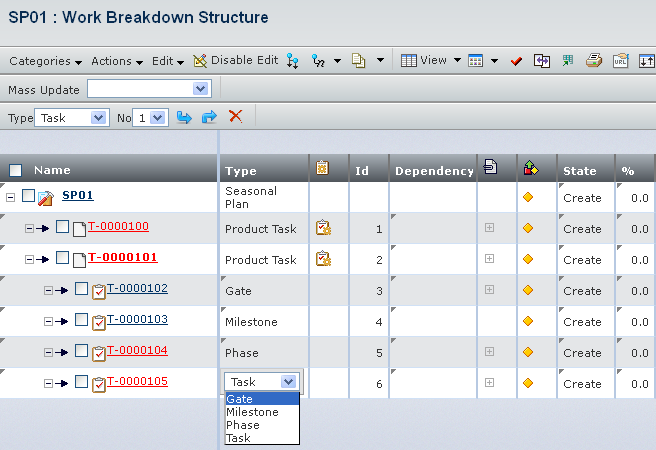
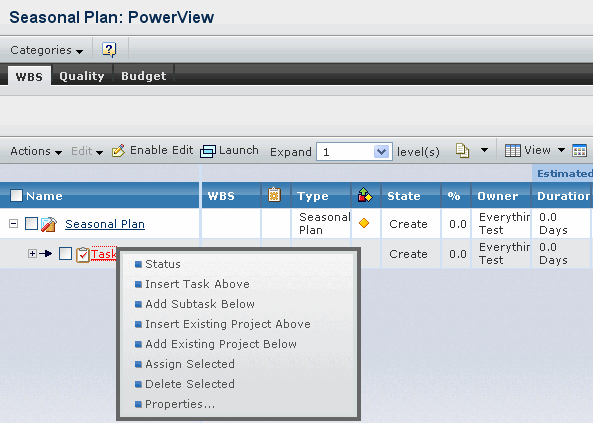
![]()

