Editing a Color | ||
| ||
In the global toolbar, click
 > Library > Colors to open the Colors page.
> Library > Colors to open the Colors page.
Click Marketing Name or
 to open properties page of the color.
to open properties page of the color.
Click Edit to open the editable Properties page.
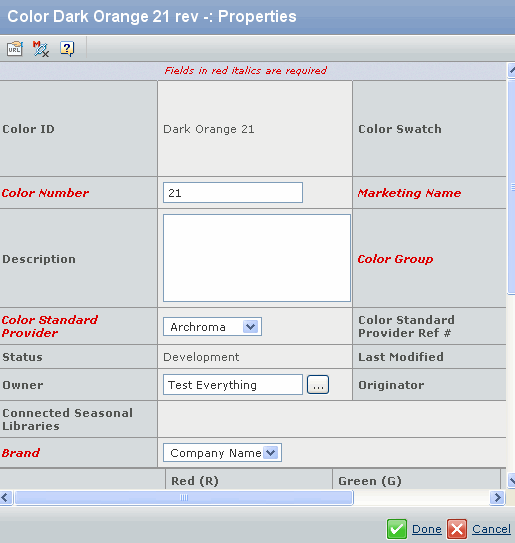
Specify the following.
Field Name How to Edit Color Number Number of the Color. Marketing Name Marketing name of the Color. Description Description specified for the Color. Color Group Select a color from the list to edit the color group for the selected color. Color Standard Provider Select a color standard to edit the Standard for the color. Color Standard Provider Ref # Reference number of the color standard. Owner Click  to search for and assign
another owner for the color.
to search for and assign
another owner for the color.Note: You can also edit the other values for the color, such as Hue, Saturation, and RGB values.
Select Yes or No to edit the value for Problematic Substrate. Click Done.