Creating a Color | ||
| ||
In the global toolbar, click
 > Library > Colors to open the Colors page.
> Library > Colors to open the Colors page.
From the Actions menu, click Create Color or from the global toolbar, click
 > Library > Create Color.
> Library > Create Color.
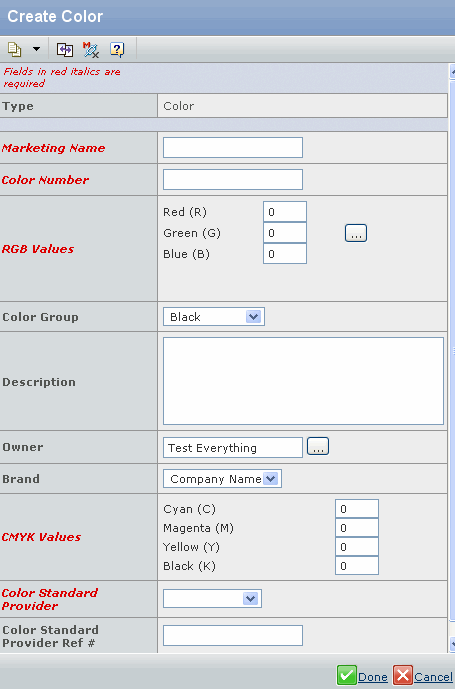
Specify the following.
Field Name How to Enter Marketing Name Marketing name for the color you want to create. Color Number Color number for the color you want to create. The ENOVIA name is a combination of the color name and color number, which should be unique. RGB Values Number to specify the amount of primary colors, such as red, green, and blue tints in the color. The color specified by the setting of Red, Green, and Blue for the color group is displayed in the swatch. Color Group Select a color from the drop-down list to specify a color group for the color you want to create. The color is created according to the color group you specify. Description Specify a description for the color you are creating. Owner Click  to search for and select
a person as the owner for the color.
to search for and select
a person as the owner for the color.Brand Click  to search for and select
a company as the brand company for the color.
to search for and select
a company as the brand company for the color.CMYK Values Specify a number to specify the amount of colors such as Cyan, Magenta, Yellow, and Black tints in the color. Color Standard Provider Select a color standard such as Archroma, CSI, and so on, which specifies the company responsible for the design/development of the color. Color Standard Provider Ref # Specify the unique reference number of the color standard (for example, Pantone Code 18-4051 TC). Click Done.