Editing Fabric Details | ||
| ||
From the global toolbar, click
 >
Library > Fabrics.
>
Library > Fabrics.
Click a name or click
 . The Properties page for the fabric opens.
. The Properties page for the fabric opens.
Click Edit. The page where you can edit the parameters for the fabric opens. Denim is used as an example in the image below.
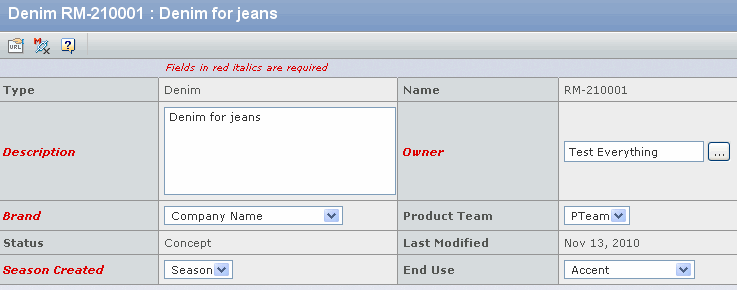
Edit the following parameters for a fabric:
General Attributes:
Field Name How to Edit Description Edit the description for the fabric. Owner Click  to search for and select
a person as the owner for the fabric.
to search for and select
a person as the owner for the fabric.Brand Select a company from the drop-down list. The selected company is assigned as the brand of the fabric. Product Team Select the product team from the drop-down list. Brand Select a company from the drop down list. The selected company is assigned as the brand of the fabric. Product Team Select the product team from the drop-down list. Season Created Select a season for the fabric from the drop-down list. End Use Select an option, such as Body, Front of Sweat Shirt, Lining from the drop-down list to specify where the fabric will be used in a product. Note: Fabric Attributes vary with the type of fabric. See FabricAttributes for Different Fabric Types.
Care Instructions:
Field Name How to Edit Care Status Care status determines whether the care is Recommended or Approved. By default the care status is recommended. Washing Select a washing instruction from the drop-down list. Lists all washing instructions in the active state. Drying Select a drying instruction from the drop down list. Bleaching Select a bleaching instruction from the drop-down list. Ironing Select an ironing instruction from the drop down list. Dry Cleaning Select a dry cleaning instruction from the drop-down list. Additional Instructions Any additional care instructions. This is a multiselect field. Care Comments Additional comments/notes pertaining to the recommended care of a fabric. Care Approval Care approval displays the date that the care status was revised along with the user that approved it. Sourcing Attributes:
Field Name How to Edit Supplier Click  to search for and select
a supplier. Or specify a part of the supplier name and click
to search for and select
a supplier. Or specify a part of the supplier name and click
 . If more than one name
exists with the same keywords you specified, the Select page opens listing
the suppliers. Select a supplier from the list and click Submit.
. If more than one name
exists with the same keywords you specified, the Select page opens listing
the suppliers. Select a supplier from the list and click Submit.
Article # Specify the article number specified for the fabric. Currency Select the currency from the drop-down list. Note: If you select the Unassigned as a currency after defining Purchase Cost, then Please select a valid currency message appears.
Material Production Office/Agent Select an option, such as Company Production Office, or Name. Purchase Cost Cost of the fabric. Purchase Cost Unit of Measure Unit of measure, such as meter, cm, and so on of the Purchase Cost from the drop-down list. Trade Terms Trade term, such as CFR, DDP and so on from the drop-down list. Trade Point Country from which the fabric is shipped from the drop-down list. Country of Origin Country of origin of the fabric from the drop-down list. Bulk Minimums Minimum amount of fabric that must be shipped. Bulk Minimum By Color Minimum amount of fabric of a specific color that must be shipped. Sample Minimum Minimum sample quantity that must be shipped. Bulk Monthly Capacity Minimum amount of fabric that must be supplied on a monthly basis. Bulk Lead Time(Days) Lead time in days. The Alternate Source section cannot be edited.
Click Done.
Note: If you have changed the currency field and click the Done, then message appears as, Currency has been changed. Please re-compute cost of connected Products (if any) by accessing their Edit BOM Page and Applying the Changes.