Select Types | |||
| |||
Click
 next to the Type field. You cannot type directly into
the Type box; you must use the Select Type page to choose the object
type.
next to the Type field. You cannot type directly into
the Type box; you must use the Select Type page to choose the object
type.
The Select Type page opens.
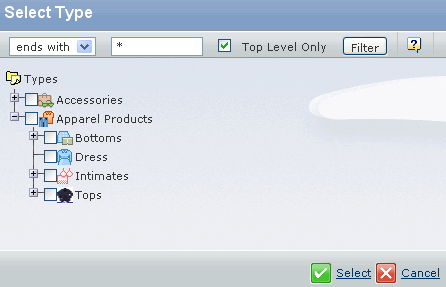
There are four major types - Accessories, Footwear, Lowers and Uppers. If you select a type that has a subtype, then the search includes the subtypes whether or not you select them.
To use the filter to limit the types shown:
-
Select an operator:
Begins With - The system looks for type names that begin with the text you enter (like including a wildcard * at the end of the text you enter).
Ends With - The system looks for type names that end with the text you enter (like including a wildcard * at the beginning of the text you enter).
Contains - The system looks for type names that include the text you enter (like including a wild card * before and after the text you enter).
Equals - The system looks for type names that exactly match the text you enter.
- Type the text to search on. This field is case-sensitive.
- Check Top Level only if you want to see only parent types, or clear the check boxes to see all the types and subtypes that match your each criteria.
-
Click Filter.
For example, to search for all parts, select "Contains" from the drop-down list and type Part in the text field. The list changes to show only the types that contain the word Part, for example: Part, Electrical Part, Mechanical Part, Component Part, and so on.
-
Select an operator:
Click the check boxes for the needed types. Depending on the page where you initiated the search, you may only be able to select one type.
Click Select - The Select Type window closes and you see the page where you initiated the search with a comma separated list of the types you selected in the Type box.