Searching for Materials | ||
| ||
From the global toolbar, click
 >
Library > Materials.
>
Library > Materials.
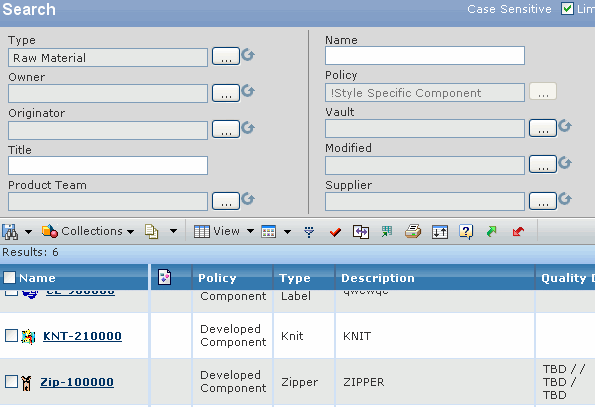
For each material, this page lists:
Column Name Description Name Name of the material. Policy Policy of the material. Type Type of the material. Description Description of the material. Quality Details Quality details of the material. Supplier Supplier of the material. Article # Article number of the material. Target Cost Target Cost of the material. Season Created Season during which the material was created. Status The current state of the material in its lifecycle. The attributes available for a material are.
Type - Click
 to open the Select Type page. Click + to expand the types and
specify the particular material you want to create.
to open the Select Type page. Click + to expand the types and
specify the particular material you want to create.Owner - Click
 to open the Find Person page. Specify search criteria and click Find
to search for and select the person you want to assign as the owner of
the material.
to open the Find Person page. Specify search criteria and click Find
to search for and select the person you want to assign as the owner of
the material.Originator - Click
 to open the Find Person
page. Specify search criteria and click Find to search for and select
the person you want to assign as the originator of the material.
to open the Find Person
page. Specify search criteria and click Find to search for and select
the person you want to assign as the originator of the material.Title - The title of the material.
Brand - Click
 to select the brand from the drop-down list.
to select the brand from the drop-down list.Article Number - The article number of the material.
Name - Name of the material.
Vault - Click
 to select the name of
the vault from one of the following vault types:
to select the name of
the vault from one of the following vault types:
User Default.
Local.
All.
Selected.
Click
 to close the pop-up with the selected
value.
to close the pop-up with the selected
value.Description - Description of the material.
Product Team - Click
 to select the product
team from the drop-down list.
to select the product
team from the drop-down list.
Click
 to close the pop-up with the selected
value.
to close the pop-up with the selected
value.Revision - Revision of the raw material.
State - Click
 to select the lifecycle
state from the drop-down list.
to select the lifecycle
state from the drop-down list.
Originated - Click
 to select from one of
the following date options:
to select from one of
the following date options:
On - Originated equal to the specified date.
On or Before - Originated equal to or before the specified date.
On or After - Originated equal to or after the specified date.
Between - Originated between the specified dates
Modified - To filter the search based on date modified, click the attribute name to select from one of the following options:
On - Modified equal to the specified date.
On or Before - Date Modified equal to or before the specified date.
On or After - Date Modified equal to or after the specified date.
Between Date - Date Modified between the specified dates
Supplier - Click
 to select the name of the supplier from the drop-down list.
to select the name of the supplier from the drop-down list.The attributes available are dynamic and depend on the results displayed.
Click
 to close the pop-up with the selected value.
to close the pop-up with the selected value.To search for a specific text in any attribute of a material:
- Type the keyword or text string in the search box.
- Click Search.
Click Reset to clear all search criteria.
Click Close.