Searching for Product Lines | ||
| ||
From the global toolbar, click
 > Product > Product Line.
> Product > Product Line.
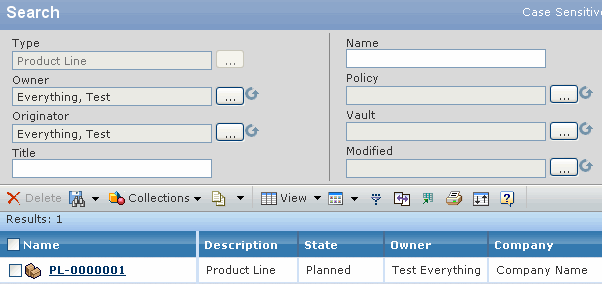
For each product line, this page lists:
Column Name Description Name Name of the product line. Description Description of the product line. State The current state of the product line in its lifecycle. Owner Owner of the product line. Company Company the product line belongs to. The attributes available for a Product Line are:
Type - Click
 to open the Select Type page. Click + to expand the types and specify
the particular product line you want to create.
to open the Select Type page. Click + to expand the types and specify
the particular product line you want to create.Owner - Click
 to open the Find Person page. Specify search criteria and
click Find to search for
and select the person you want to assign as the owner of the productline.
to open the Find Person page. Specify search criteria and
click Find to search for
and select the person you want to assign as the owner of the productline.Originator - Click
 to open the Find Person page. Specify search criteria and
click Find to search for and select the person you want to assign as
the originator of the product line.
to open the Find Person page. Specify search criteria and
click Find to search for and select the person you want to assign as
the originator of the product line.Title - Title of the product line.
Name - Name of the product line.
Policy - Click
 to search for and select
the policy from the drop-down list.
to search for and select
the policy from the drop-down list.Vault - Click
 to select the name of the vault from one of the following vault types:
to select the name of the vault from one of the following vault types:User Default.
Local.
All.
Selected.
Click
 to close the pop-up with the selected
value.
to close the pop-up with the selected
value.Description - Description of the vault.
Revision - Revision of the vault.
State - Click
 to select the lifecycle
state.
to select the lifecycle
state.Click
 to close the pop-up with the selected value.
to close the pop-up with the selected value.Originated - Click
 to
select from one of the following date options:
to
select from one of the following date options:On - Originated date equal to the specified date.
On or Before - Originated date equal to or before the specified date.
On or After - Originated date equal to or after the specified date.
Between - Originated date between the specified dates.
Modified - Click
 to select from one of the following date options:
to select from one of the following date options:On - Modified Date equal to the date specified.
On or After - Modified date equal to or after the date specified.
Between - Modified date between the dates specified.
The attributes available are dynamic and depend on the results displayed.
Click
 to close the pop-up with the selected value.
to close the pop-up with the selected value.To search for a specific text in any attribute of a product line:
- Click Search.
- Click Reset to clear all search criteria.
Click Close.