Editing Grades and Tolerances | ||
| ||
In the global toolbar, click
 > Standards > Grade Rules.
> Standards > Grade Rules.
Grade Rules page lists all Active grade rules.
Select Define from drop-down menu of the right corner.
The list of define grade rules appear.
From the page toolbar, click Categories > Measurements. The list page of the point of measures are connected to the grade rule opens.
From the page toolbar, click Edit All.
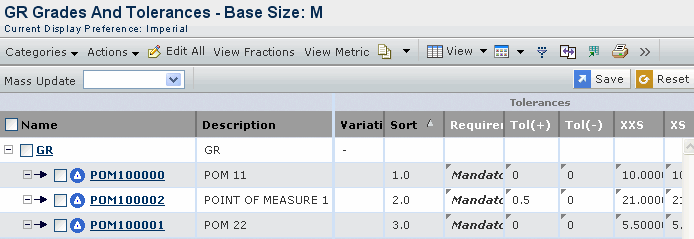
Edit the individual grade values of sizes and tolerances.
Or
Select the value from Mass Update drop-down and click Apply to Selected or Apply to All.
Use the page Actions menu to access the following options:
Add Existing - Adds the existing point of measure to the context grade rule.
Add Variation - Click Add Variation to open the Add Variation page and specify the name for variation.
Cut - Deletes the selected point of measure from the grade rule.
Click Save.
The calculated measurements update according to new grades for those point of measures.
Note: You can't edit the grade and tolerance values after promoting the grade rule from define to active state.