Editing Measurements Using a Formula | ||
| ||
In the Powerview page of the measurement chart, select Measurements tab.
From the page toolbar, click Actions > Edit Measurements.
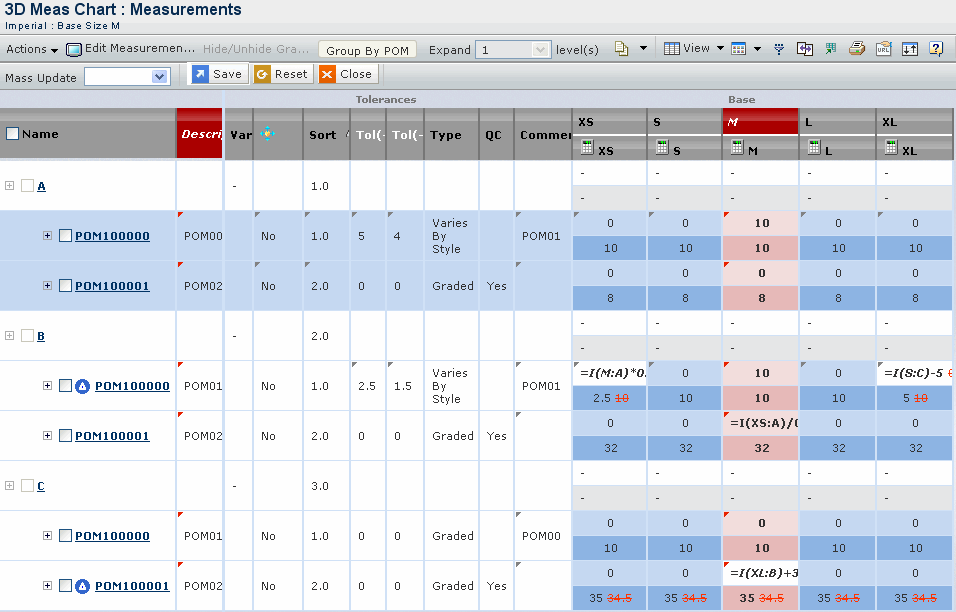
Type the formula in the Base size cell. The formula syntax is as below,
Formula Syntax= I(Size:Size Dimension) e.g.= I(XL:A)
I - Unit of measure (UOM) indication such as imperial or metric.
Note: UOM indicator is optional. If you have set the preference as imperial, then calculated graded values are display in imperial mode. You can change the view of calculated graded values to metric by typing the M in the formula syntax.
UOM indicator is optional, If user doesn't key in any indicator, by default according to user's UOM preference will be set in front of the formula. "I" for imperial and "M" for metric.
The calculated value for a formula will be always in the users Preference mode.
Size - Size of the measurement used in the context measurement chart.
Dimension - Size Dimension of the measurement used in the context measurement chart.
You can use the arithmetic operators +,-,*,and / in the formula. The following table shows the different formula syntax using with the arithmetic operators.
Formulas
Validity
=(XL:B)+4
Valid =10+(S:A)
Valid =(6+(L:C)-4*2
Valid =(M:A)+4-2
Valid =(XL:A)+(L:C)
Invalid =(M:B+5)
Invalid =(XLA)
Invalid =M:B
Invalid The fractions are also supported in the formulas. The fractions are supported in the grading and tolerance values. You can use the fractions in the formula for e.g. (=I(XL:A)- 2 ½ * 10).
If the value of (XL:A)= 30, then the formula is converted to =I(XL:A)-2.5*10 and value of the formula is (30-2.5*10)=5.
The formula is applied to across all the dimensions of selected point of measure and the calculated values are displayed.
The message appears as Deadlock detected for the entered formula, if you are referring the C dimension in the B dimension in the formula, then you cannot refer the B dimension in the C dimension in the formula.
The formula is used to edit the measurement of the style specific point of measures. The formula is also used to edit all the size values.
Click Save to save the changes.
Click View Measurement to view the measurements.
Note: The formula cannot be used in the base dimension measurements of the measurement chart.