Editing a Product Pack | ||
| ||
In the global toolbar, click
 >
Product > Products . The
Products list page opens.
>
Product > Products . The
Products list page opens.
Select Product Pack and click Filter to list product packs.
From the page toolbar, click Enable Edit.
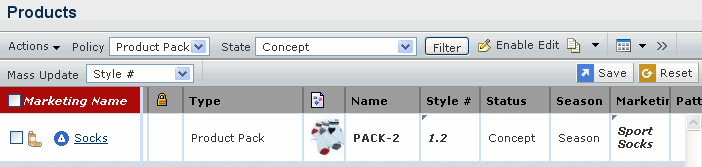
You can edit the following fields:
Field Name How to Edit Style # Edit the style number. Marketing Text Edit the Marketing Text. Construction Select an option to edit, from the drop-down list. Edit details individually for each product pack and specify the new values in the columns.
OR
To edit multiple or all of the listed product packs with a common value for a selected column.
- Select the columns you want to edit using the Mass Update drop-down list and specify the value for the specified column in the field text area in the column
- Click Apply to Selected to apply the specified value to the selected items only. The table displays the new values in the appropriate columns.
OR
Click Apply to All to apply the specified values to all listed columns.
Click Save to save the changes.
Click Disable Edit to apply the new values to the product pack.