Creating a Print | ||
| ||
From the global toolbar, click
 >
Library > Prints.
>
Library > Prints.
From the page toolbar, click Create New.
A Create Print form opens.
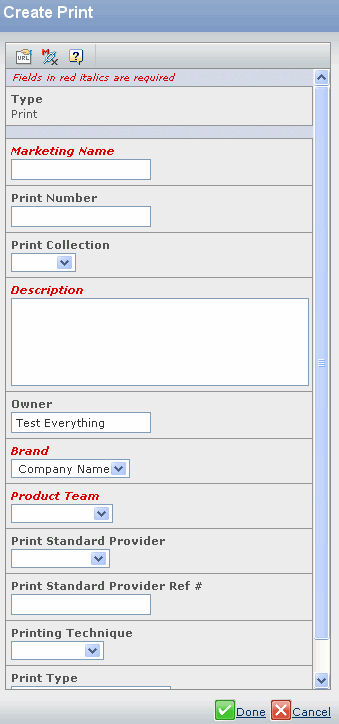
Specify the following:
Field Name How to Enter Type Type as Print. Marketing Name Specify a marketing name of the print you are creating. Print Number Specify a number of the print. Print Collection Select the collection of the print as checks, dots or stripes from drop-down list which can be configurable. Description Specify a description of the print you are creating. Owner The person who has created the print. Brand Select the company from the drop-down list which is used as brand name for print. Product Team Select product team from drop-down list which is responsible for the creating prints. Print Standard Provider Select supplier of the print who provides the print from the drop-down list. Print Standard Provider Ref # Specify a reference number of the print's standard provider. Printing Technique Select printing technique from drop-down list used for the printing which can be configurable Last Modified The date and time the print has last modified. Print Type Select the type of printing as border, two-way or one-way from the drop-down list which can be configurable. Click Done.