Creating a Copy Carryover | ||
| ||
Ensure you are in the Seasonal Plan Objectives PowerView page. See Plan Objectives Powerview.
Click Categories > Line Assortment to open Line Assortment page.
From the Line Assortment page Actions menu, click Copy From Existing to open the Product Search page. The Product Search page lists all the base products.
Select the product to be copy carried over. The Product search results page allows multiple selections for Copy Carryover operation.
Click Submit - The Component Selection page opens.
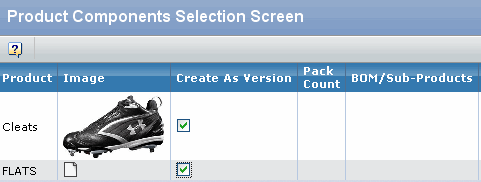
The display values of the columns in the Component Selection page is based on the selection of the Create as Version checkbox.
Columns Description BOM The product BOM is automatically inherited. Colorways All the colorways of the selected product are listed. The Select All checkbox is added to each row of colorway to enable selection of all colorways. The existing colorways are connected to the new product version. Measurement Chart Select Use Base Measurement Chart to inherit the Measurement Chart. By default, Use Base Measurement Chart is not selected. Documents Select Use Base Artwork to inherit the documents. By default, Use Base Artwork is not selected. Construction Details Select Use Base Construction Details to inherit the Instructions. By default, Use Base Construction Details is not selected. Bill of Labor Select Use Base Bill of Labor to inherit the operations. By default, Use Base Bill of Labor is not selected. The options and values for each column in the Components Selection page when Create as Version is not selected are:
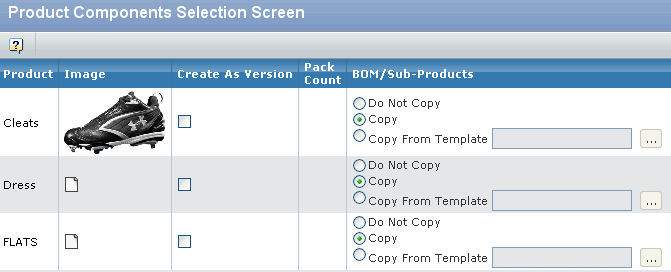
BOM can have the values:
Field Name Description Do not copy The product BOM is not copied. Copy The product BOM and product sizes information is copied but BOM variants are not copied. Copy from Template All the raw material components are copied. This is similar to the Copy from Template action in BOM. By default, Copy is selected.
Colorways - All the colorways of the selected product are listed. Select All checkbox is added to each row of the colorway to enable selection of all colorways. The colorway is copied in the carryover product.
Measurement Chart - Select an option from the drop down list:
Field Name Description Do not copy The measurement chart is not copied. Create New Copy The new measurement chart is created and maintained separately. Use Same Chart The current measurement chart is used in carryover product. By default, Copy is selected.
Documents - List the documents along with drop-down besides them. Select an option from the drop-down list:
Field Name Description Do not Copy The documents are not copied. Create New Copy The documents and files are copied to new document and maintained separately. Use same File The current document is used in carryover product. By default, Do not Copy is selected.
Construction Details - Select an option from the drop-down list:
Field Name Description Do Not Copy The Construction Details are not copied. Copy From Template To select a template to copy the Instruction details from it. This is similar to Apply Template from Construction Details. By default, Copy is selected.
Bill of Labor - Select an option from the drop-down list:
Field Name Description Do Not Copy The Operations are not copied. Copy The Operations are copied. Copy from Template To select a template to copy the operations from it. This is similar to Apply Template from Bill of labor. By default, Copy is selected.
Product Versions - The list of Versions available in drop-down. Select an option from the drop-down list:
Field Name Description Do Not Copy The Product Version is not copied. Create New Copy The Product Version is copied as the version of a new product. By default, Do Not Copy is selected.
Click Done.
The Copy Carryover Report dialog box opens. It provides a summary of the total number of products successfully copied, number of products completed with warnings, total number of products failed and total number of products processed.
An error message is displayed stating that the product cannot be copy carried over since it is locked.
Note: In case of a CC Violation, the summary section of the Copy/Carryover report dialog shows the total number of products successfully completed, total number of products completed with warnings total number of products failed and total number of products processed. For more details, refer to CC Violation.