Creating a Product | ||
| ||
In the global toolbar, click
 >
Product > Products.
>
Product > Products.
Click Actions > Create New (or click
 > Product > Create Product from
the global toolbar).
> Product > Create Product from
the global toolbar).
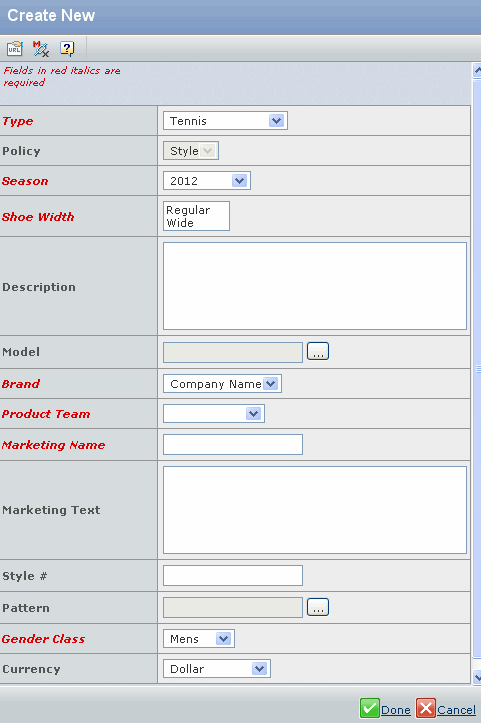
Specify the following:
Field Name How to Enter Type Select the type of product you want to create from the drop-down list. Season Select the season (revision) of the product. Sleeve Lengeth Select the lengeth of sleeve from the drop-down list. Size Category Size Category can have values Big and Tall, Missy, Missy Petit or Regular. Description Description for the product you are creating. Model Enter wildcard character (**) to select the available model or click  to open the Search page
for Model. Specify the parameters to search for and select a model based
on the product you want to create.
to open the Search page
for Model. Specify the parameters to search for and select a model based
on the product you want to create.Brand Select a brand for the product from the drop-down list. Product Team Select the product team responsible for creating the product from the drop-down list. Marketing Name Specify a marketing name for marketing the product. Marketing Text Marketing text for the product. Style # The style code for the product. Pattern Enter wildcard character (**) to select the available pattern or click  to open the search page
for the pattern. Specify the parameters to search and specify a pattern.
to open the search page
for the pattern. Specify the parameters to search and specify a pattern.
Gender Class Select the gender class from the drop-down list. Currency Select the currency from the drop-down list. Note: You can't select the currency value as Unassinged.
Click Done.