Editing Product Details | ||
| ||
From the global toolbar, click
 >
Product > Products.
The Product list page opens.
>
Product > Products.
The Product list page opens.
Click Enable Edit - You can edit the following fields:
Style # - Edit the style number.
Marketing Text - Edit the Marketing Text.
Construction - Select an option to edit from the drop-down list.
To edit multiple or all of the listed products with a common value for a selected column:
- Select the column you want to edit using the Mass Update drop-down list and specify the value for the specified column in the field text area in the column.
-
Click Apply to Selected to apply the specified
value to selected items only. The table displays the new values in the
appropriate columns.
OR
Click Apply to All to apply the specified value to all listed items.
Click Save to save the changes.
Click Disable Edit to view the changes.
To edit the selected product details:
Click Marketing Name or
 to open the Properties page.
to open the Properties page.From the page Action menu, click Edit.
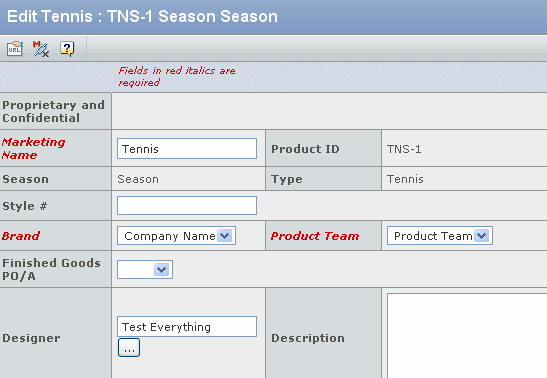
You can edit the all fields except Product ID, Season, and Type.
OR
Click Done.
Note: If the product is in Placed for Production and Approved for production states, then all the costing values are not editable.
Important: If you change the currency of the product, then the message appears as Currency has been changed. Please re-compute cost by making changes in Edit BOM Page.