In the measurements page of the sample request, click Add
Graded Point of Measure from the page Actions menu to open
the Select Point of Measure page.
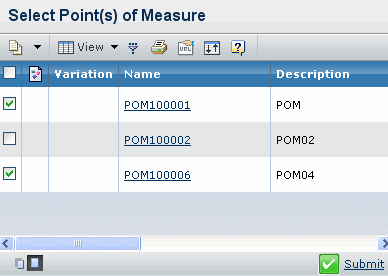
Select the point of measures to be connected to the first base size.
Click Submit. The selected point of measures
is connected to the sample size. The  icon appears to indicate newly added point of measure. icon appears to indicate newly added point of measure.
Note:
The point of measures that are added by this action are attached to
the measurement chart connected to the sample request only when the sample
request is promoted to the Complete state.
|