Creating a Sample Request | |||
| |||
From the page toolbar, click, Categories > Sample Requests. The Sample Request page opens.
Use the page Actions menu or toolbar to access the following options:
Request Samples (With Fit, Specific Colors)
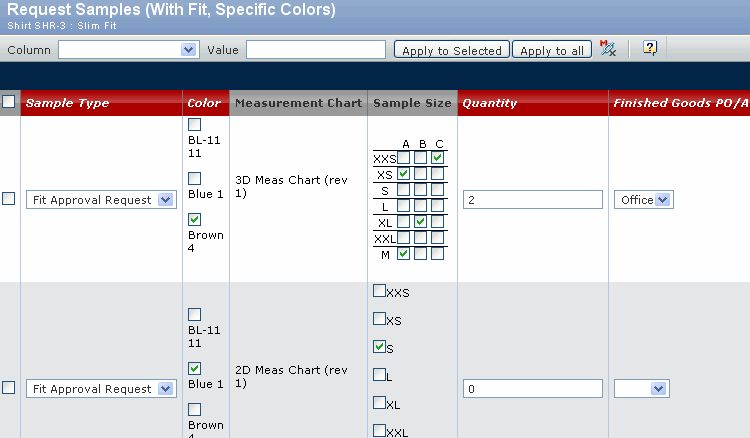
Specify the following:
Field Name How to Enter Sample Type Select a type according to the requirement, from the drop-down list. Color Select the colors listed that must be used in the sample. Measurement Chart The measurement chart to be applied to the sample. Sample Size Select the sizes and dimensions required to sample measurement. Quantity Required number of samples. Agent/Sourcing Office The agent or sourcing office for the sample. Supplier Click  to search and select the supplier.
to search and select the supplier.Requested By Click  to search and select the person who requested the sample.
to search and select the person who requested the sample.Requested Date Click  to select a date by which the sample must be delivered.
to select a date by which the sample must be delivered.Special Instructions Special instructions for the requested sample. Note: If the measurement chart is multi-dimensional measurement chart, then only dimension option is available to the sample measurement.
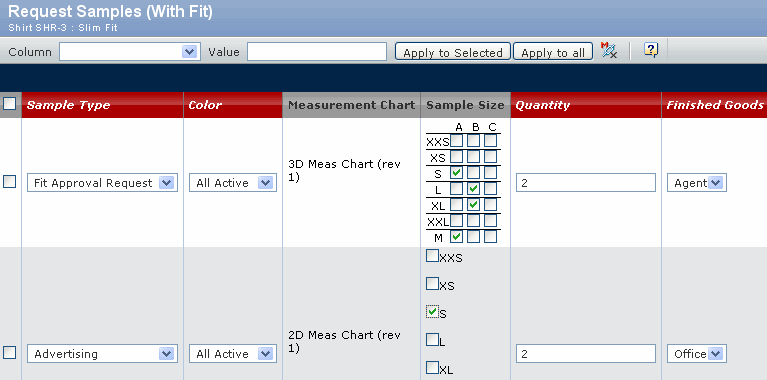
Specify the following:
Field Name How to Enter Sample Type Select a type according to the requirement from the drop-down list. Color Select an option to indicate the state of colors in the sample, from the drop-down list. For example, select All Adopted to indicate that only the colors in Adopted state must be used in the sample. Measurement Chart The measurement chart to be applied to the sample. Sample Size Select the sizes and dimensions required to sample measurement. Quantity Required number of samples. Agent/Sourcing Office The agent or sourcing office for the sample. Supplier Click  to search and select the supplier.
to search and select the supplier.Requested By Click  to search and select the person who requested the sample.
to search and select the person who requested the sample.Requested Date Click  to select a date by which the sample must be delivered.
to select a date by which the sample must be delivered.
Special Instructions Special instructions for the requested sample. Note: If the measurement chart is multi-dimensional measurement chart, then only dimension option is available to the sample measurement.
Request Samples (No Fit, Specific Colors)
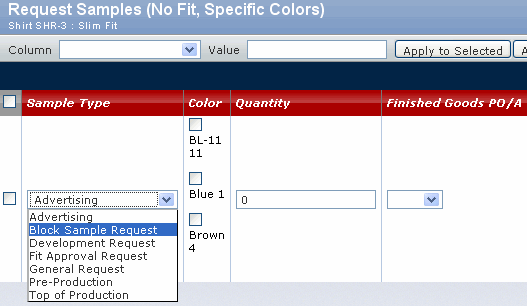
Specify the following:
Field Name How to Enter Sample Type Select a type according to the requirement from the drop-down list. Color Select an option to indicate the state of colors in the sample, from the drop-down list. For example, select All Adopted to indicate that only the colors in Adopted state must be used in the sample. Quantity Required number of samples. Agent/Sourcing Office The agent or sourcing office for the sample. Supplier Click  to search and select the supplier.
to search and select the supplier.Requested By Click  to search and select the person who requested the sample.
to search and select the person who requested the sample.Requested Date Click  to select a date by which the sample must be delivered.
to select a date by which the sample must be delivered.
Special Instructions Special instructions for the requested sample. 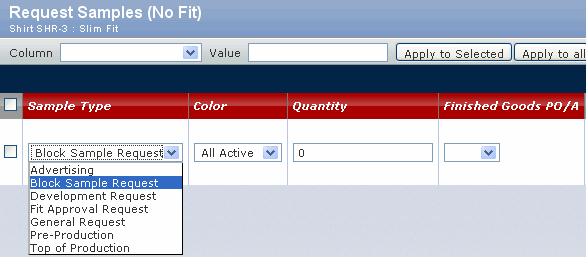
Specify the following:
Field Name How to Enter Sample Type Select a type according to the requirement from the drop-down list. Color Select an option to indicate the state of colors in the sample, from the drop-down list. For example, select All Adopted to indicate that only the colors in Adopted state must be used in the sample. Quantity Required number of samples. Agent/Sourcing Office The agent or sourcing office for the sample. Supplier Click  to search and select the supplier.
to search and select the supplier.Requested By Click  to search and select the person who requested the sample.
to search and select the person who requested the sample.Requested Date Click  to select a date by which the sample must be delivered.
to select a date by which the sample must be delivered.
Special Instructions Special instructions for the requested sample. Click Done.