Listing Material Color Approvals from Seasonal Library | ||
| ||
From the global toolbar, click
 >
Seasonal Libraries.
>
Seasonal Libraries.
Click Name of a Seasonal Library or click
 to open the properties page.
to open the properties page.
From the page toolbar, click Categories > Material Color Approvals to open the Material Color Approvals page.
Use the following filters at the top right of the page to filter the material color approvals:
Select All to filter all the raw materials within the library.
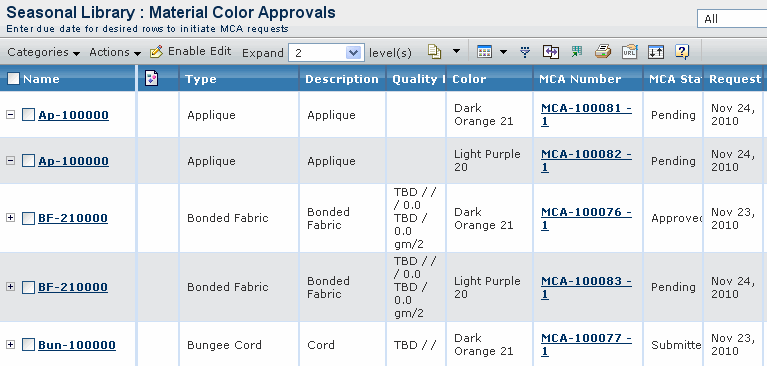
The columns contain the following information:
Columns Description Name Name of the trim component. Type Type of the trim component. Description Description of the trim component. Quality Details Quality Details of the trim component. Color Color of the trim component. MCA Number The unique tracking and submit number of the material color approval. MCA Status The current status of the material color approval. Requested Date Requested due date of the material color approval.If the MCA does not exist, user enters a date in this column. A new MCA for the material color combination with the requested due date is created. Supplier Name of the supplier for the material color approval. Select All Material Color Approvals to filter all material color approvals from within the library.
Select a state from the drop-down list to filter the list based on the selected state:
Status Description Active Select material color approvals in the active state. Archive Select material color approvals in the archived state. All Select All to view material color approvals in the active and archive state. 
Select a group from the drop-down list to filter the list based on the selected group:
Filters Description Vendor Select Vendor to group material color approvals by Vendors. Click Filter to expand the system to two levels so that the vendor and material color approvals are displayed. Originator Select Originator to group material color approvals by Originator. Click Filter to expand the system to two levels so that the production office/agent and material color approvals are displayed. Production Office/Agent Select Production Office/Agent to group material color approvals by production office/agents. Click Filter the expand the system to two levels so that the production office/agent and material color approvals are displayed. Click Filter to filter the page based on the selected state and group by column.
Select a value from the expand drop-down list. Select All if you want to expand the entire structure.
The columns contain the following information:
Columns Description Name Name of the fabric/trim color combination. Request # The unique tracking number of the material color approval. Submit # The revision of the MCA. Requested Date The date by which the MCA is requested to be completed by. Courier Courier used to submit the physical submit. Previous Comments The comments on the previous submit. Comments Comments on the current submit. Approved for The season the material color approval is being approved for. Approval Status The current approval status of the material color approval. Status The current state of the MCA in its lifecycle.