Editing Plan Objectives | |||
| |||
Click
 > Seasonal Plans. Click
the name of a seasonal
plan.
> Seasonal Plans. Click
the name of a seasonal
plan.
From the page toolbar, click Categories > Plan Objectives.
From the page Actions menu or toolbar, click Edit Plan Objectives to open the Edit Details page.
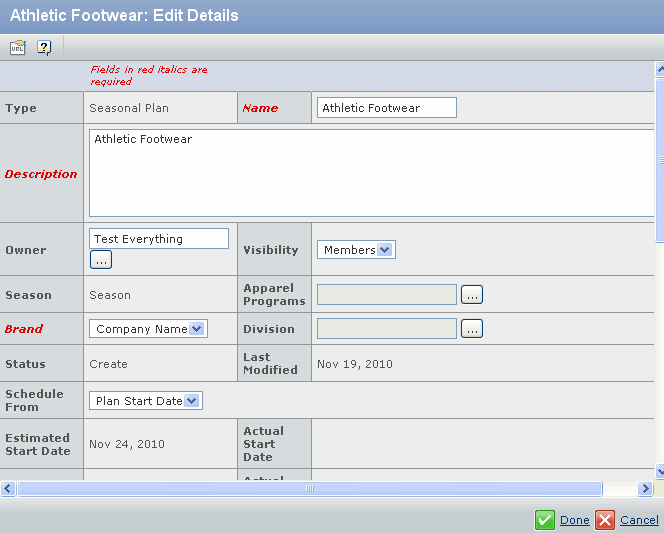
Specify the following.
Field Name How to Edit Name Edit the name of the seasonal plan. Description Edit the description of the seasonal plan. Owner Click  to search and select the owner.
to search and select the owner.
Visibility Select the visibility as Company or Members from the drop-down list. Apparel Programs Click  to select the apparel
program that the seasonal plan is connected to.
to select the apparel
program that the seasonal plan is connected to.Brand Select a brand that the seasonal plan is connected to from the drop-down list. Division Click  to select the division
that the seasonal plan is connected to.
to select the division
that the seasonal plan is connected to.OTB(Open to Buy) Enter the dollar amount of merchandise that a buyer can order for the specified season/plan. Plan Currency The plan currency is used to calculate forecasted revenue for the plan. The forecasted revenue is converted and summarized to this currency. Select the plan currency from the drop down list. For example, if a user's preference is set to Euro, but the Seasonal Plan is set to Dollar, the forecasted revenue for the plan is set in Dollar. Note: You can't select the currency value as Unassigned.
Forecast Level The forecast level allows the user to view and edit the forecasted units by product/customer choi ce channel, depending on the level that it is planned to. Select the forecast level from the following options in the drop-down list, - Channel
- Channel/Customer Choice
- Customer Choice
- Product
Planned Revenue Enter the planned revenue. Planned revenue is converted and summarized to this currency. For example if user's preference is set to Euro, but the seasonal plan is set to Dollar, the forecasted revenue of the plan is set in Dollar. Planned Margin(%) Planned Margin is the percentage of profit in the Selling Price. Enter the planned percentage margin. Planned Markup(%) Planned Markup is the percentage of Cost Price to add on, in order to get the Selling Price. Enter the planned percentage of markup. Planned Style Count Enter the planned number of styles developed in the plan. Planned Carryover Style Count Enter the planned carryover style count. Planned % Newness The planned % newness is the planned percentage of styles in the plan that are newly developed styles as opposed to carryovers. Planned Customer Choice Count Enter the planned number of customer choices developed in the plan. Planned Number of Unique Colors The planned number of unique colors that are available to the customer. Planned SKU Count The planned SKU Count is used to record the number of SKUs planned for the context season. Product Type Click  to select the product
type that are included in the context plan. for example click Jeans,
Shirt from the type chooser.
to select the product
type that are included in the context plan. for example click Jeans,
Shirt from the type chooser.1st Level Define the first level of plan hierarchy that is used to generate the product placeholders for the context plan. This is a list of product attributes that contain ranges. The default attributes that are included are Gender Class, Construction and Size Category. For example, click Gender Class as the field by which products have to be grouped at first level. This is not a mandatory field. 2nd Level Define the second level of plan hierarchy that is used to generate the product placeholders for the context plan. For example, click Size category as the field by which products have to be grouped at second level. Click Done.