In the global toolbar, click  >
Library > Trims to open
the Trims page. >
Library > Trims to open
the Trims page.
From the page Actions menu, select the Trim you want to copy and click Copy Trim.
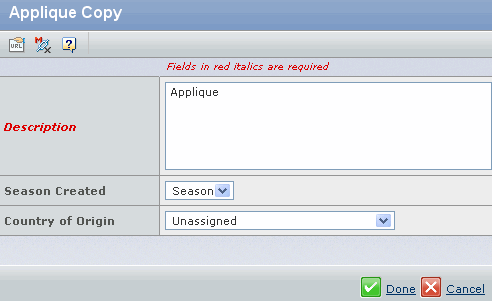
Specify the following:
| Field Name |
How to Enter |
|---|
| Description |
Description for the trim. |
| Season Created |
Season created for the trim. |
| Country of Origin |
Country of origin for the
trim. |
Select the Retain Color and Retain Size checkboxes to associate
the retain size and color with the new trim.
Click Done to copy the selected trim.
|