Editing Trims | ||
| ||
In the global toolbar, click
 > Library > Trims to open the Trims
page.
> Library > Trims to open the Trims
page.
From the page toolbar, select the trims you want to edit and click Enable Edit.
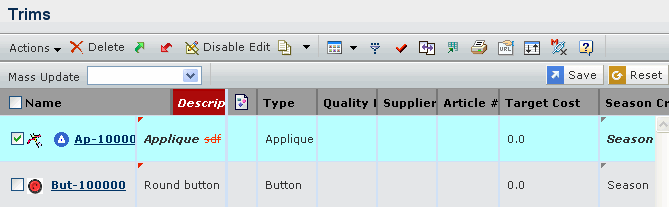
You can edit the Description and Season Created values for each trim.
You can update the Description and Season Created values of all the listed trims on the page using Mass Update drop-down list.
Select the trims you want to edit using the selection check box.
Select the column you want to edit using the Mass Update drop-down list and specify the value for the specified column in the text box.
Click Apply to Selected to apply the specified value only to selected items.
Click Apply to All to apply the specified value to all listed items.
Click Save to save the changes.
Click Disable Edit to view the changes.