Listing Bulk Material Commits | |||
| |||
From the global toolbar, click
 > Bulk Material Management,
the Bulk Material Management Overview page opens with all the BMC
record listed below.
> Bulk Material Management,
the Bulk Material Management Overview page opens with all the BMC
record listed below.
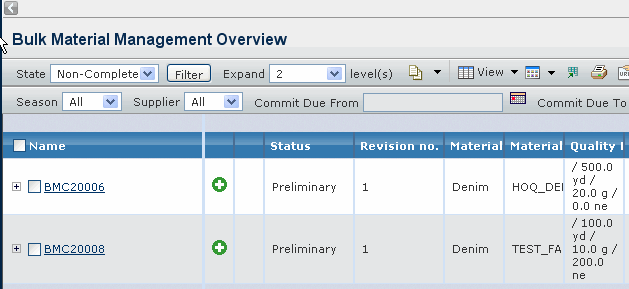
Filter by changing the following parameters:
State - Select the BMC status from the drop-down list. Eight statuses are available for selection: Preliminary, Review, Submitted, Returned, Issued, Completed, Cancelled and Non-complete.
Season - Select the season from the drop-down list.
Supplier - Select the supplier from the drop-down list.
Commit Due From - Click
 to select the start
date of commit due period.
to select the start
date of commit due period.Commit Due To - Click
 to select the end date
of commit due period.
to select the end date
of commit due period.Material Type - Select the material type from the drop-down list.
The filtered BMC record(s) will be listed and including the following details:
Name - Different meanings in 2 levels.
- BMC Record Level - Indicates the name of the BMC record.
- Demand Summary Level - Indicates Color/Prints for Fabric, Size/Finish/Color for Trim.
Note: If it is a greige group, it is shown as "Greige"; if "other" is selected for Material Color in BOM, it is shown as "Other" and If Size is not selected in BOM, it is shown as "No Size/Color" for Trim.
 - New line indicator,
different meanings in 2 levels.
- New line indicator,
different meanings in 2 levels.- BMC Record Level - Indicates new demand line(s) is added into the BMC record.
- Demand Summary Level - Indicates new demand line(s) is added into the demand summary.
 - Change indicator,
different meanings in 2 levels.
- Change indicator,
different meanings in 2 levels.- BMC Record Level - Indicates any demand line is updated in Assortment, SUC, etc in the BMC record.
- Demand Summary Level - Indicates any demand line is updated in Assortment, SUC, etc in the demand summary. It will be shown ToolTips (which module (s) is updated) when mouse over the indicator.
Status - Indicates the BMC Status including Preliminary, Review, Submitted, Returned, Issued, Completed or Cancelled.
Revision No. - Indicates the latest revision number for the BMC record.
Material Type - Indicates the type of the material.
Material Description - Indicates the description of the material.
Quality Details - Indicates the material quality details.
Supplier - Indicates the material supplier.
COO - Indicates the Country of Origin of the material.
MPO/A - Indicates the Material Production Office/Agent.
Season - Indicates the season of the material.
Brand/Division - Different meanings in 2 levels.
- BMC Record Level - Indicates the Brand or Brand/Division of Product in BMC record level.
- Demand Summary Level - Indicates the Brand or Brand/Division of Product in Demand Summary level.
Non-Assortment Demand Qty - Different meanings in 2 levels.
- BMC Record Level - Indicates the total of associated Demand Summary Level non - assortment demand quantity.
- Demand Summary Level - Indicates the non-assortment demand quantity of Demand Summary Level.
Assortment Demand Qty - Different meanings in 2 levels.
- BMC Record Level - Indicates the total of the associated Demand Summary Level assortment demand quantity.
- Demand Summary Level - Indicates the assortment demand quantity of the Demand Summary Level.
Greige Committed Qty - Different meanings in 2 levels.
- BMC Record Level - Indicates the total of the associated Demand Summary Level greige committed quantity.
- Demand Summary Level - Indicates the greige committed quantity of the Demand Summary Level.
Color Committed Qty - Different meanings in 2 levels.
- BMC Record Level - Indicates the total of the associated Demand Summary Level color committed quantity.
- Demand Summary Level - Indicates the color committed quantity of the Demand Summary Level.
Next Commit Due Date - Indicates the next commit due date of the Demand Summary Level.
Note: If the next commit due date is earlier than or equal to current date, the font color of its value will be changed to red.
Next Commit Type - Indicates the corresponding type of the next commit due date in the Demand Summary Level .