Tracking Assortment Changes
Before you begin: When there is a product BOM change, a material due date change, or a
SUC change which affects the material demand, you are allowed to keep
track of the changes by viewing the changes and refresh the updates into
the related demand lines. In case of new line(s) added into the matched
BMC record, or lines cancelled/reinstated in the Assortment, the system
will provide a change alert in the BMC as an indicator. You are also
able to view the changes and refresh the updates in the BMC.
From the global toolbar, click  > Bulk Material Management,
the Bulk Material Management Overview page opens. An alert indicator > Bulk Material Management,
the Bulk Material Management Overview page opens. An alert indicator
 is shown in the
BMC record level and the demand summary level under which there is demand
line(s) updated in the Assortment. is shown in the
BMC record level and the demand summary level under which there is demand
line(s) updated in the Assortment.
A ToolTips is shown over the icon  in the demand summary
level; position the cursor over the icon to see the update. in the demand summary
level; position the cursor over the icon to see the update.
Click the Name of the BMC to open BMC Properties page.
From the page toolbar, click Categories > Material Commit to open the Material
Commit page. The demand line with the change indicator  was updated in Assortment
Allocation or Assortment Ordering. was updated in Assortment
Allocation or Assortment Ordering.
Select the demand line(s) with the change indicator, click Actions >
View Assmt Changes, the View Assortment Changes page opens listing the
change record for the assortment associated with the selected demand
line(s).
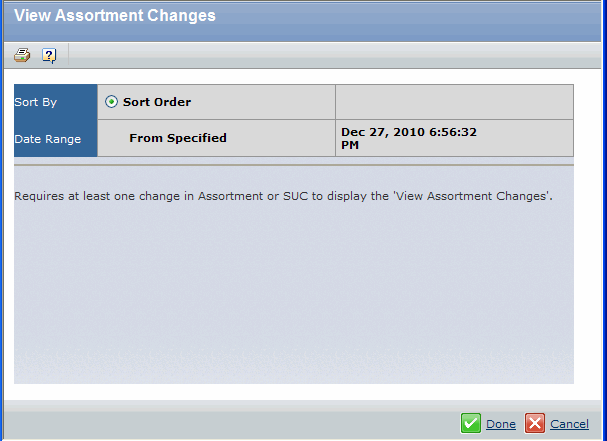
Click Actions > Refresh All Changes, the icon will disappear and
the changes from the Assortment will be updated on this page.
Note:
It is not necessary to refresh the changes if the user receives
an email notification that the Material PO/A is updated in Material Master.
For this change will not affect the BMC record that already exists.
After Material PO/A changes, if new demand line(s) are created, the system
will generate new BMC record(s).

Tracking Production SUC Changes
This section describes how to track production supplier unit cost changes.
Before you begin: Users will receive an email notification after Trade Terms, Trade Point,
Invoice Cost, etc. are changed in the Production SUC.
From the global toolbar, click  > Bulk Material Management,
the Bulk Material Management Overview page opens. An alert indicator > Bulk Material Management,
the Bulk Material Management Overview page opens. An alert indicator
 is shown in the
BMC record level and the demand summary level under which there are demand
line(s) updates in product SUC. is shown in the
BMC record level and the demand summary level under which there are demand
line(s) updates in product SUC.
A ToolTips is shown over the icon  in the demand summary
level; position the cursor over the icon to see the update. in the demand summary
level; position the cursor over the icon to see the update.
Click the Name of the BMC tom open the BMC Properties page.
From the page toolbar, click Categories > Material Commit and the Material
Commit page opens. The demand line with the change indicator  was updated in product
SUC. was updated in product
SUC.
Select the demand line(s) with the change indicator, click Actions >
View Assmt Changes, the View Assortment Changes page opens listing the
change record for the product SUC associated with the selected demand
line(s).
Click Actions > Refresh All Changes, the icon is disappeared and
the changes from the product SUC is updated on this page.

Tracking new Demand Line from Assortment
This section describes how to track new demand line from Assortment.
Before you begin: You receives an email notification if a demand line is added in
Assortment Allocation or Assortment Ordering.
From the global toolbar, click  > Bulk Material Management,
the Bulk Material Management Overview page opens. A new line indicator > Bulk Material Management,
the Bulk Material Management Overview page opens. A new line indicator
 is shown in the
BMC level and the demand summary level where new assortment line(s) is
added. is shown in the
BMC level and the demand summary level where new assortment line(s) is
added.
Click the Name of the BMC to open the BMC Properties page.
From the page toolbar, click Categories > Material Commit and the Material
Commit page opens. The demand line with the new line indicator  was newly added. was newly added.
Click Actions > Refresh All Changes, the new line indicator
 is not disappeared until
there is an update in the Demand Line Details. The BMC Status can change
to Review automatically if new Demand Line Details are added to the BMC
record with its status Issued or Completed. is not disappeared until
there is an update in the Demand Line Details. The BMC Status can change
to Review automatically if new Demand Line Details are added to the BMC
record with its status Issued or Completed.

Tracking Cancelled Line in Assortment
This section describes how to track which line is cancelled in Assortment.
From the global toolbar, click  > Bulk Material Management,
the Bulk Material Management Overview page opens. An alert indicator
is shown in the
BMC record level and the demand summary level under which the demand
line(s) were cancelled in Assortment Allocation or Assortment Ordering. > Bulk Material Management,
the Bulk Material Management Overview page opens. An alert indicator
is shown in the
BMC record level and the demand summary level under which the demand
line(s) were cancelled in Assortment Allocation or Assortment Ordering.
A ToolTips is shown over the icon in the demand summary
level; position the cursor over the icon to see the update.
Click the Name of the BMC to open the BMC Properties page.
From the page toolbar, click Categories > Material Commit to open the Material
Commit page. The demand line with the change indicator was cancelled in Assortment
Allocation or Assortment Ordering.
Select the demand line(s) with the change indicator, click Actions >
View Assmt Changes, the View Assortment Changes page opens listing the
change record for the assortment associated with the selected demand
line(s).
Click Action > Refresh All Changes, the status and next commit type
of the demand line which was cancelled in the related Assortment Allocation
or Assortment Ordering is changed to Demand Cancel and Pending Cancel,
respectively.

Tracking Reinstated Line in Assortment
This section describes how to track the line which is reinstated in Assortment.
From the global toolbar, click  > Bulk Material Management,
the Bulk Material Management Overview page opens. An alert indicator
is shown in the
BMC record level and the demand summary level under which the assortment
line(s) were reinstated. > Bulk Material Management,
the Bulk Material Management Overview page opens. An alert indicator
is shown in the
BMC record level and the demand summary level under which the assortment
line(s) were reinstated.
A ToolTips is shown over the icon in the demand summary
level; position the cursor over the icon to see the update.
Click the Name of the BMC to open the BMC Properties page.
From the page toolbar, click Categories > Material Commit to open the Material
Commit page . The demand line with the change indicator was reinstated from
the Assortment Allocation or Assortment Ordering.
Select the demand line(s) with the change indicator, click Actions >
View Assmt Changes, the View Assortment Changes page opens listing the
change record for the assortment associated with the selected demand
line(s).
Click Actions > Refresh All Changes, the icon is disappeared and
the demand line status is changed to Review.
|
![]()
![]()
 >
>  is shown in the
BMC record level and the demand summary level under which there is demand
line(s) updated in the Assortment.
is shown in the
BMC record level and the demand summary level under which there is demand
line(s) updated in the Assortment.
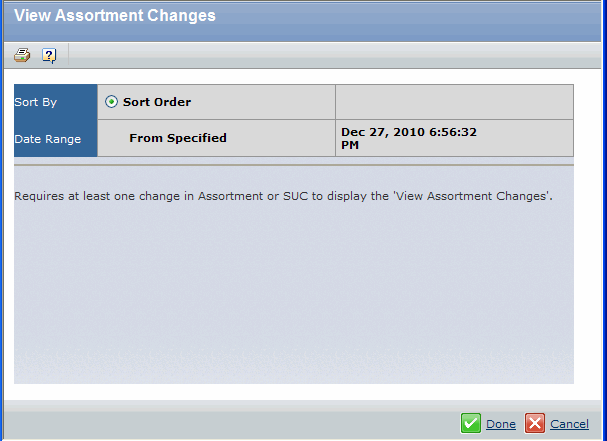
 is shown in the
BMC level and the demand summary level where new assortment line(s) is
added.
is shown in the
BMC level and the demand summary level where new assortment line(s) is
added.