Creating Early Time and Action from Product | ||
From the global toolbar, click
 > Product > Products.
The Products page opens listing the available products in the status
specified at the top right corner of the page.
> Product > Products.
The Products page opens listing the available products in the status
specified at the top right corner of the page.
Click Marketing Name of a product or click
 at the end of the row.
The product Properties page opens.
at the end of the row.
The product Properties page opens.
From the Properties page, click Categories > Early Time and Action, the Time and Action page opens.
From the page toolbar, click Actions > Create Early T&A, the Create Early Time and Action page opens.
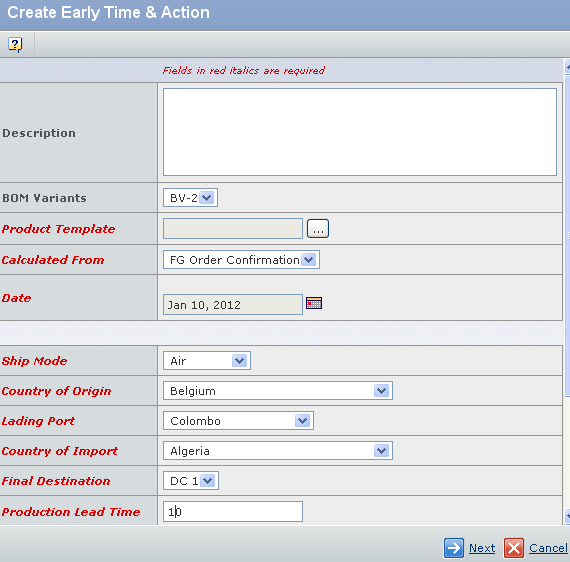
Specify the following:
Description - Specify the description for the Early Time and Action.
BOM Variants - Select the BOM Variant from drop-down list.
Note: If you select the BOM Variant, then Early time and Action is created only specific to variant.
Product Template - Click
 , the Select Product
Template page opens. Select the product template and click Submit.
, the Select Product
Template page opens. Select the product template and click Submit.Calculated From - Select the date to indicate from where the Early Time and Action calculated.
Date - Select a date to indicate from when the Early Time and Action calculated.
Ship Mode - Select the ship mode from the drop-down list.
Country of Origin - Select the country of origin from the drop-down list.
Lading Port - Select the lading port from the drop-down list.
Country of Import - Select the country of import from the drop-down list.
Final Destination - Select the final destination from the drop-down list.
Production Lead Time - Enter the production lead time for the product.
Description - Enter the description regarding to the Early Time and Action.
Additional Process Remarks - Enter the additional process remarks for the product.
Auto Shift Non-Working Day - Check the box to indicates the Early Time and Action will auto sift the non-working day during calculation.
Click Next to open the Create Early Time & Action page opens.
Specify the following parameters:
Include IN T&A - Check the box to indicate that the material will be included in the Early Time and Action.
Dep Mat - Select the box to indicate that the material will be the dependency material in the Early Time and Action.
Material Template - Click
 , the Select Material
Template page opens. Select the material template and click Submit.
, the Select Material
Template page opens. Select the material template and click Submit.Material Receiving Port - Select the material receiving port from the drop-down list.
Ship To Country - Select the country from the drop-down list.
Material Lading Port - Select the material lading port from the drop-down list.
Ship Mode - Select the ship mode from the drop-down list.
Bulk Lead Time - Enter the bulk lead time of the material.
Prod Dying Lead Time - Enter the production dying lead time of the material.
Click Done & Generate.