Editing Cost Details | ||
| ||
From the global toolbar, click
 > Bulk Material Management
and the Bulk Material Management Overview page opens.
> Bulk Material Management
and the Bulk Material Management Overview page opens.
Click Name of the BMC and the BMC Properties page opens.
From the page toolbar, click Categories > Material Commit and the Material Commit page opens.
Click
 in the Cost Details
column and the Cost Details page opens.
in the Cost Details
column and the Cost Details page opens.
Click Mode, to edit the following parameters:
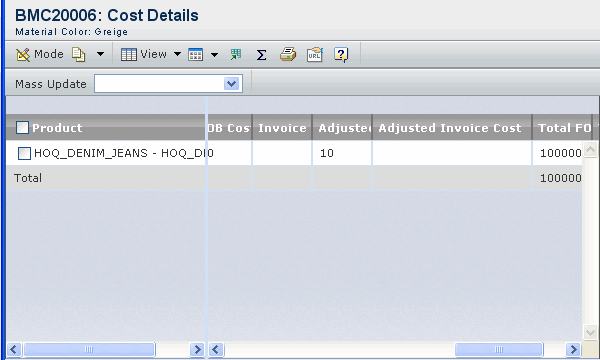
Adjusted FOB Cost - Enter a value in the textbox which was negotiated with the supplier.
Note: The "FOB Cost" field is for "early" BMC lines and defaults to the FOB cost (times any exchange rate if currencies are different) of the material in the Assortment Allocation line. If another FOB material cost is negotiated with the supplier, it may be entered in the "Adjusted FOB Cost" field.
Adjusted Invoice Cost - Enter a value in the textbox which was negotiated with the supplier.
Note: The "Invoice Cost" field is for "Regular" BMC lines and defaults to the SUC Purchase Cost(times any exchange rate if currencies are different) of the material in the Assortment Ordering line. If another SUC material cost is negotiated with the supplier, it may be entered in the "Adjusted Invoice Cost" field.
Click Apply.