Editing a SMO Created from SMR | ||
| ||
From the global toolbar, click
 > Library > Sample Material Orders . The Sample Material Orders page opens listing all the available sample material orders.
> Library > Sample Material Orders . The Sample Material Orders page opens listing all the available sample material orders.
Click Name of an SMR or click
 at the end of the row.
The SMR Properties page opens.
at the end of the row.
The SMR Properties page opens.
From the page toolbar, click Categories > Sample Material Orders. The Sample Material Orders page opens listing all the SMOs created from the current SMR.
Click Name of a SMO. The SMO Properties page opens.
Click Edit. The editable Sample Material Orders page opens.
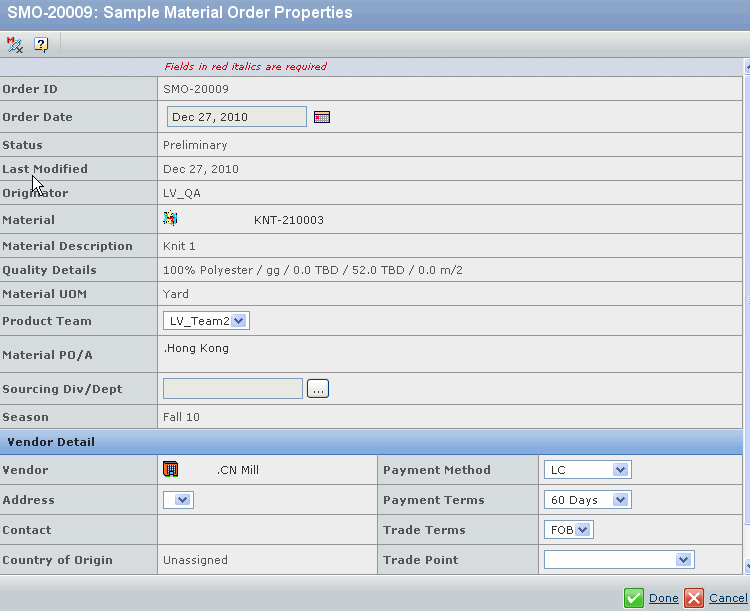
Edit the following parameters in this page:
Order Date - Click
 to select the date when
the order is created from the drop-down calendar.
to select the date when
the order is created from the drop-down calendar.Product Team - Select the product team from the drop-down list.
Sourcing Div/Dept. - Click
 . The Select Organization
page opens. Select the sourcing division or department and click Done.
. The Select Organization
page opens. Select the sourcing division or department and click Done.Address - Select the address of the sample material vendor from the drop-down list.
Payment Method - Select the payment method used in the billing with the vendor from the drop-down list.
Payment Terms - Select the payment terms used in the billing with the vendor from the drop-down list.
Trade Terms - Select the trade terms from the drop-down list, such as FOB or CIF.
Trade Point - Select the agreed upon shipment trade point from the drop-down list, such as Hong Kong.
Click Done.