From the global toolbar, click  > Library > Sample Material Orders . The Sample Material Orders page opens listing all the available sample material orders.
> Library > Sample Material Orders . The Sample Material Orders page opens listing all the available sample material orders.
Click Name of a SMO or click  at the end of the row.
The Properties page for the SMO opens.
at the end of the row.
The Properties page for the SMO opens.
From the page toolbar, click Categories > Order Lines. The Order Lines PowerView page opens.
In Order Lines tab, click Actions > Add from Sample Material Request
from the toolbar. The Find page for colors existing in the SMR opens.
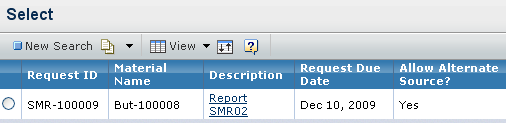
Specify the search criteria in this page and click Find. The Select
page opens.
Select the desired colors from the search results.
Click Submit.
The selected color records existing in SMR are added as order lines
to the current SMO.