Adding Colors and Prints from Fabric | ||
| ||
From the global toolbar, click
 > Library > Sample Material Orders . The Sample Material Orders page opens listing all the available sample material orders.
> Library > Sample Material Orders . The Sample Material Orders page opens listing all the available sample material orders.
Click Name of a SMO or click
 at the end of the row.
The Properties page for that SMO opens.
at the end of the row.
The Properties page for that SMO opens.
From the page toolbar, click Categories > Order Lines. The Order Lines page opens consisting two tabs, namely Order Lines and Purchase Cost.
Two options are available from the Actions menu of the Order Lines tab toolbar:
-
Click Actions > Add Color from Fabric from the tab toolbar. The Select
Color from Fabric page opens listing the available colors.
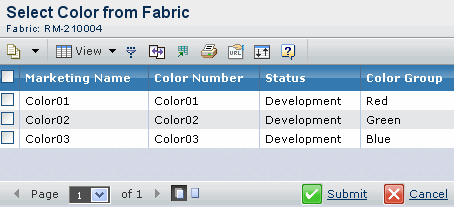
- Select one or more colors and click Submit. The fabric colors are added to the SMO as order lines.
-
Click Actions > Add Prints from Fabric. The Add Prints from Fabric
page opens.
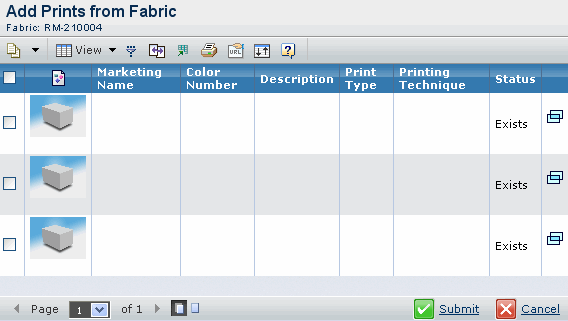
- Select one or more fabric prints and click Submit. The fabric prints are added to the selected SMO as order lines.
-
Click Actions > Add Color from Fabric from the tab toolbar. The Select
Color from Fabric page opens listing the available colors.