Running a Search | |||
| |||
From the global toolbar click
 >
Sourcing > RFQ's.
>
Sourcing > RFQ's.
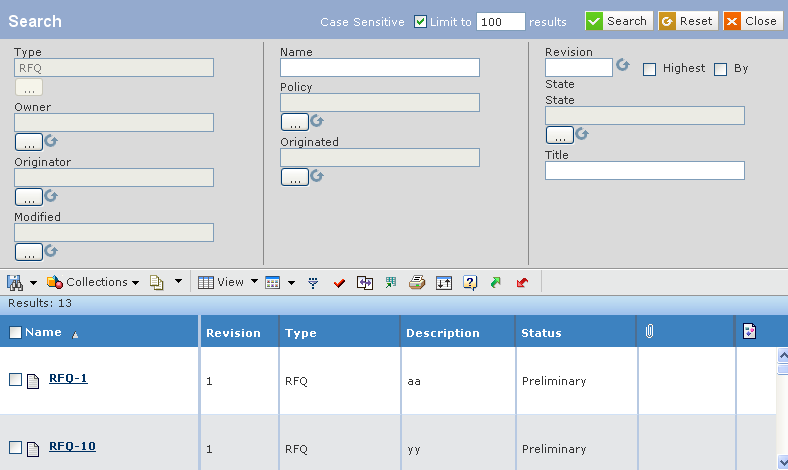
Enter the search criteria. You can use wildcard characters and multiple values (separated by commas) in any fields.
Specify the following.
Field Name How to Enter Type Click  to change the type shown in the text box. If you change the type,
the values available for the Policy field are updated to list only
those policies that support the selected type. See Selecting a
Type in the Live Collaboration - BPS - AEF User's
Guide.
to change the type shown in the text box. If you change the type,
the values available for the Policy field are updated to list only
those policies that support the selected type. See Selecting a
Type in the Live Collaboration - BPS - AEF User's
Guide.
Name Enter the name of the object. Revision Enter a specific revision level, or select the Highest or By State check-box to search for the most current revision of the object. Owner Enter the name of the person who owns the object. Policy To select a specific policy: - Click
 .
Not all Types support more than one policy:
.
Not all Types support more than one policy:
- Click Policy.
- Click
 . If you change the policy, the values available for
the Current field are updated to list the states in the selected
policy.
. If you change the policy, the values available for
the Current field are updated to list the states in the selected
policy.
State The lifecycle state of the object. Originator Enter the name of the person who created to object. Originated To search for objects created within a specified time frame: - Click
 .
. - Select a comparison operator from the pull-down list: = (equals), > (greater than), < (less than), or Between.
- For all operators except Between, select a date from the first calendar field. For Between, select a date for both calendar fields.
- Click
 .
.
Title The title of the object. Modified Click  to search for objects modified within a specific date range. This
field works the same as Originated.
to search for objects modified within a specific date range. This
field works the same as Originated.
- Click
Use the Limit to text box to specify how many items should be shown in the search results. For example, if you limit the results to 50, the system will get only the first 50 items from the database that match your criteria. The maximum is by default 1000, but may vary depending on your installation setup.
Click Search.
The bottom of the page displays the results that meet your criteria. For each object that matches the search criteria, the results list these details:
Attributes Description Name The name of the object. Click Name to view the properties of the page. Revision The revision of the object. Type The type of the object. Description The description of the object. Status The current status of the object in its lifecycle. 
The file attached to the object. 
The image of the object. To save the search criteria, including the Type and Attribute selections:
- Click
 > Save As.
> Save As. - Enter a name for the search, or select an existing search to overwrite it.
- Click Done.
- Click
To view a saved search, click
 and click Name of the search.
and click Name of the search.
Click Collections from the page toolbar to perform the following tasks:
Actions Description Add to Clipboard Collection To add the items to your clipboard collection. New / Add to Collections To open the Select Collection form.