From the global toolbar, click  > Product > Products.
The Products page opens.
> Product > Products.
The Products page opens.
Click Marketing Name of a product or click  at the end of the row.
at the end of the row.
The product Properties page opens.
From the page toolbar, click Categories > Sourcing.
The PowerView page opens which lists the selected product and BOM variants.
Click  corresponding to product or BOM variant.
corresponding to product or BOM variant.
The Cost Scenario, RFQ, and Cost Sheet tabs show the respective details.
Click Cost Sheet tab.
The Cost Sheet tab lists the SUC details of the context product or BOM variant.
From the tab toolbar, select a SUC and click Actions > Create LUC.
Note:
The Create Landed Unit
Cost form opens.
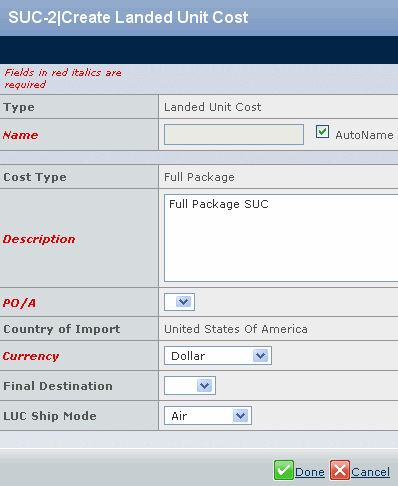
Specify the following:
Name - Type the LUC record number or select AutoName to use the system-generated
record number. By default, the LUC record number is system-generated.
Description - Type the description of the LUC.
PO/A -
Select a PO/A from the drop-down list to indicate the production office that is
responsible for sourcing the finished goods and managing the costs accordingly.
Currency - Select the currency, with which the costs of
the LUC are calculated, from the drop-down list.
Click Done.