Viewing Channel Information | ||
| ||
From the global toolbar, click
 > Product > Products.
The Products page opens.
> Product > Products.
The Products page opens.
Click Marketing Name of a product or click
 at the end of the row.
The product Properties page opens.
at the end of the row.
The product Properties page opens.
From the page toolbar, click Categories > Sourcing.
The PowerView page opens which lists the selected product and BOM variants.
Click
 corresponding to product or BOM variant.
corresponding to product or BOM variant.The Cost Scenario, RFQ, and Cost Sheet tabs show the respective details.
Click Cost Sheet tab.
The Cost Sheet tab lists the SUC details of the context product or BOM variant.
Click Name of a LUC.
The LUC Cost Summary page opens.
The Channels tab displays the following details:
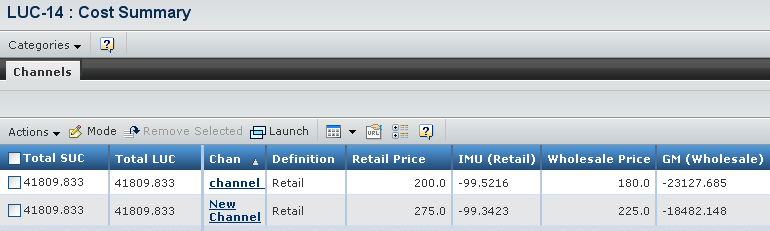
Total SUC - Indicates the total supplier unit cost imported from the SUC.
Total LUC - Indicates the total landed unit cost of the selected product. It is calculated by "Total SUC + Total Material Inspection Cost + Total Duty + Freight Cost + Total Organizational Cost + Total Misc. Cost".
Channel - Indicates the delivery channel of the product/variant in the current LUC.
Note: If LUC has been created from variant specific SUC, then channel is also specific to variant.
Definition - Indicates the definition of the selected channel, e.g. retail, internet, etc.
Retail Price - Indicates the retail price of the product.
IMU (Retail) - Indicates the initial markup of the retail price which is the calculated percentage generated by using the formula "(retail price - total LUC) / total LUC * 100".
Wholesale Price - Indicates the wholesale price of the product.
GM (Wholesale) - Indicates the gross margin of the wholesale which is a calculated percentage generated by using the formula of "(Wholesale Price - total LUC) / Wholesale Price* 100".
Factory Price - Indicates the price of the product from the factory.
IMU (Factory) - Indicates the initial markup of the factory price which is a calculated percentage generated by using the formula of "(Factory Price - Total LUC) / Total LUC *100".
Use the tab Actions menu or toolbar to access the following options:
Add Existing - Allows you to add channels to the current LUC from channels already existing in the system.
Add from Product - Allows you to add channels to the current LUC from existing channels in the merchandising division of a product.
Mode - Allows you to edit the selected LUC channels.
Remove - Allows you to delete selected channels from the current LUC.